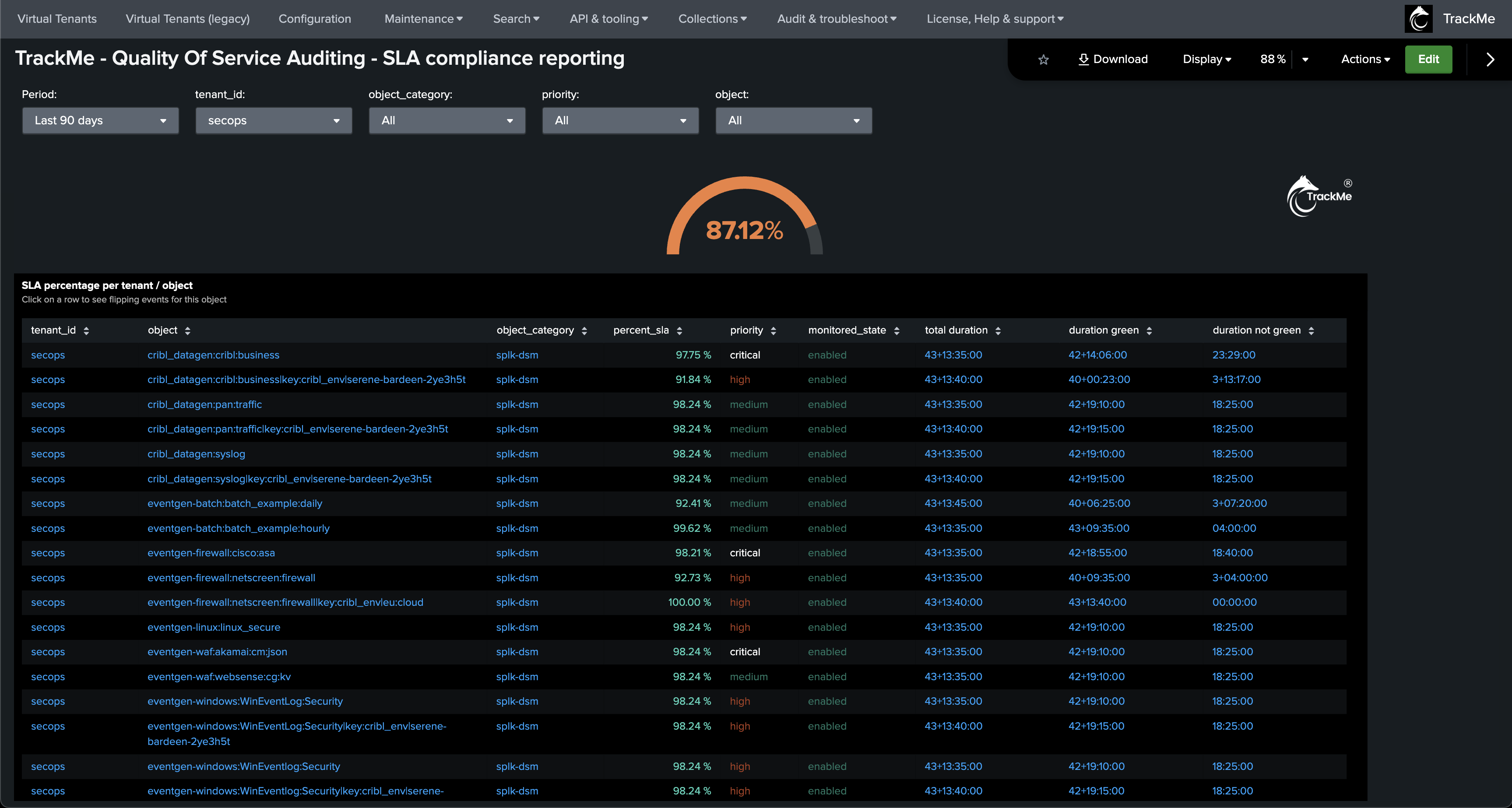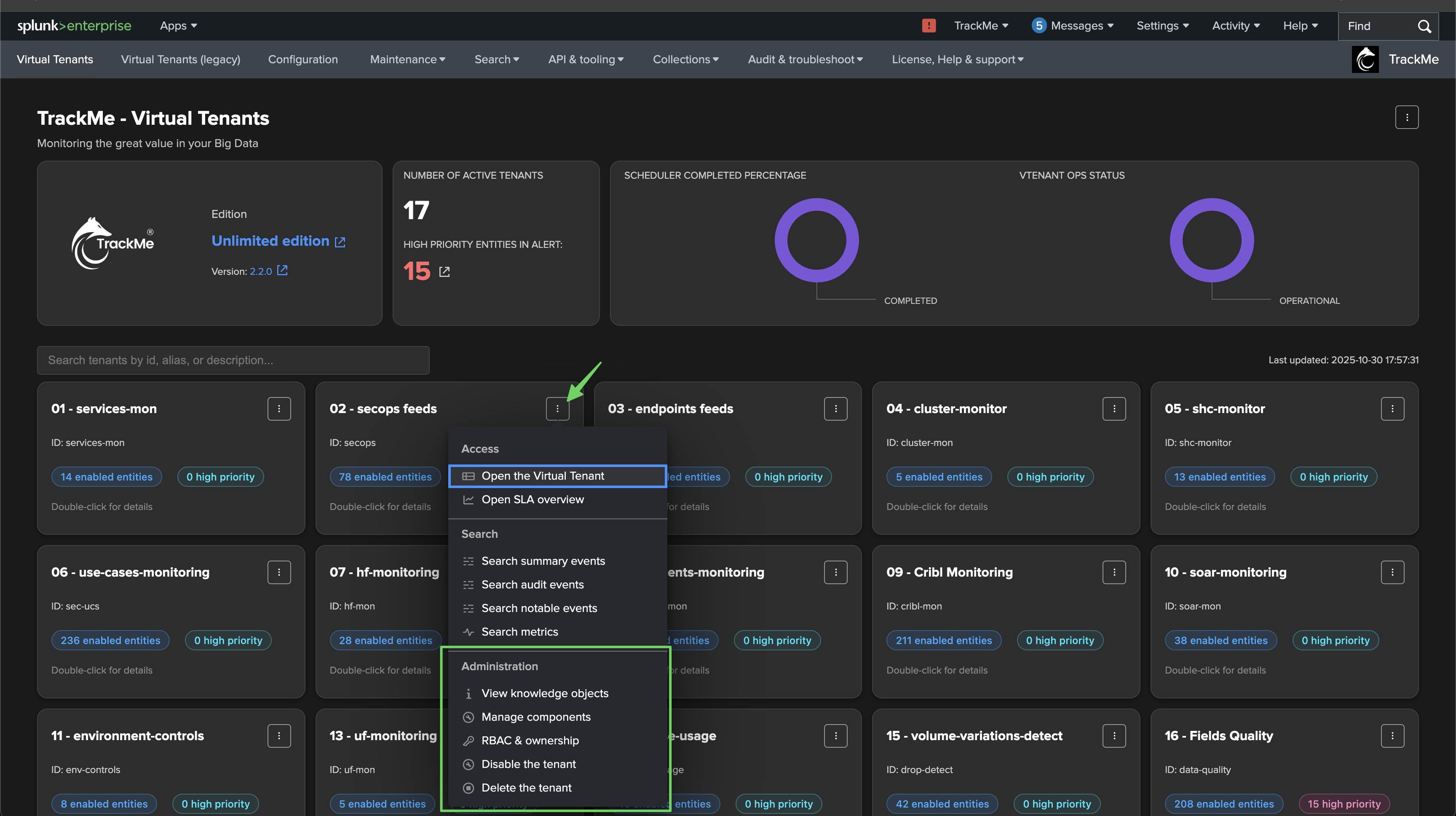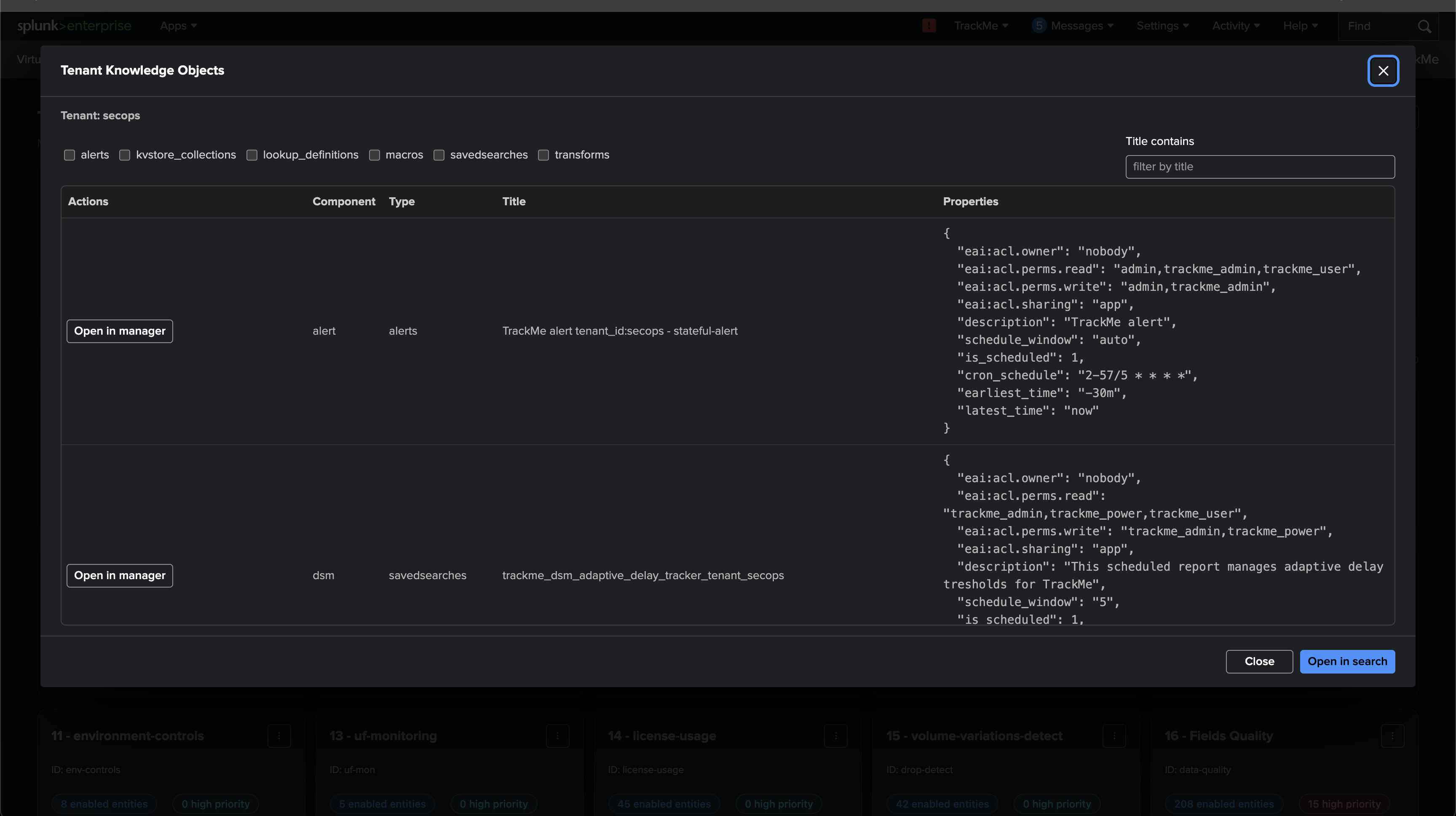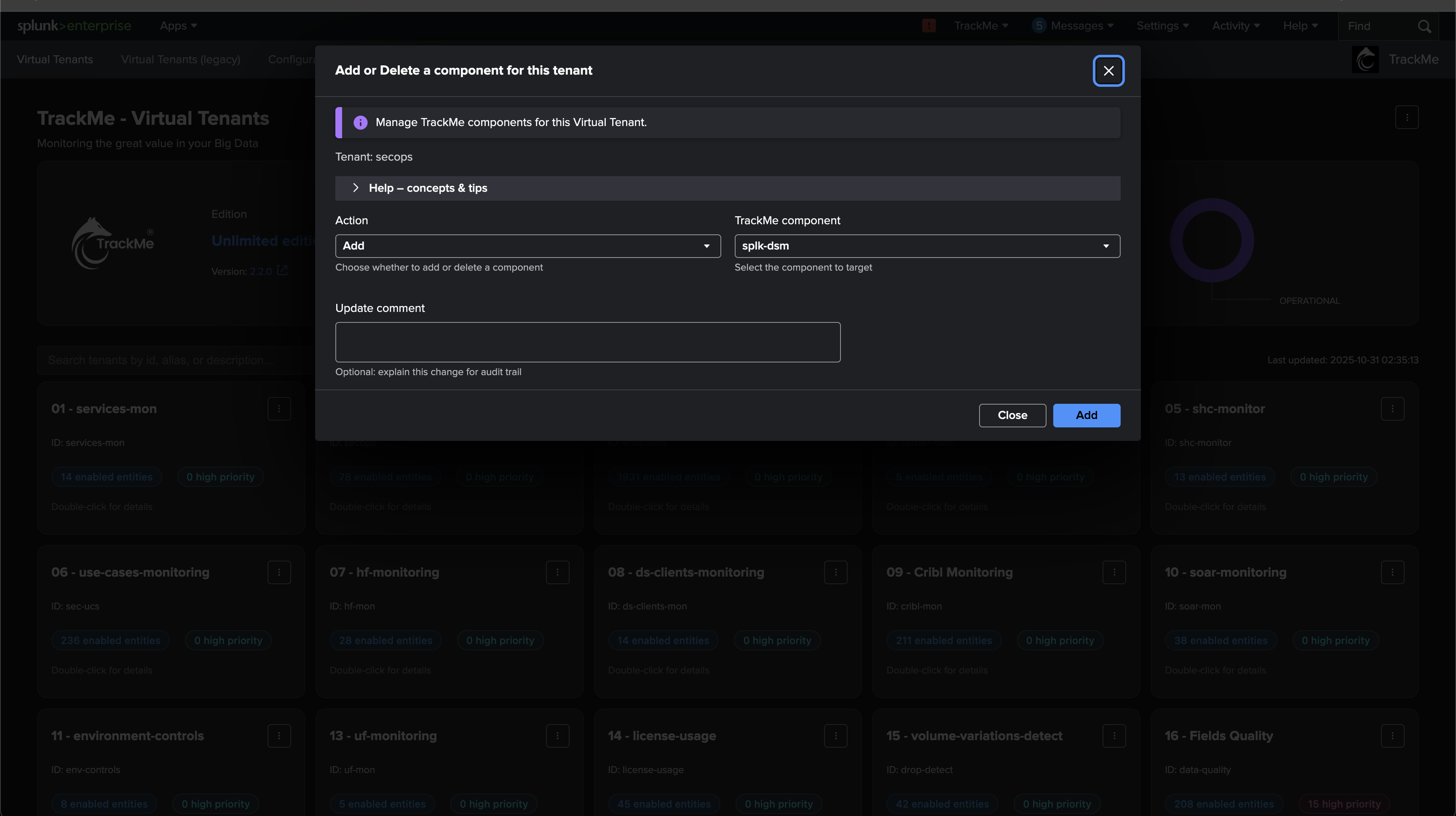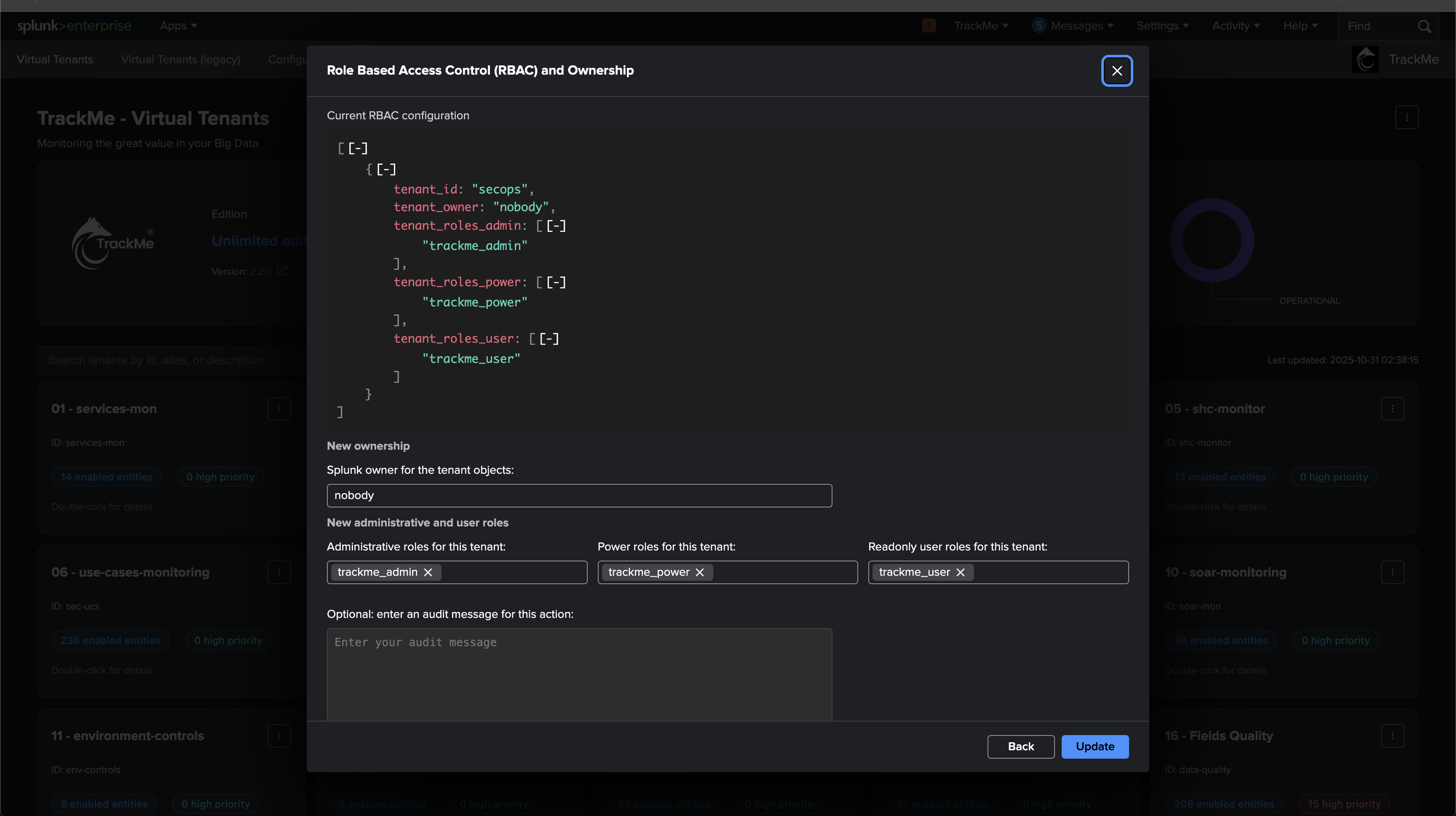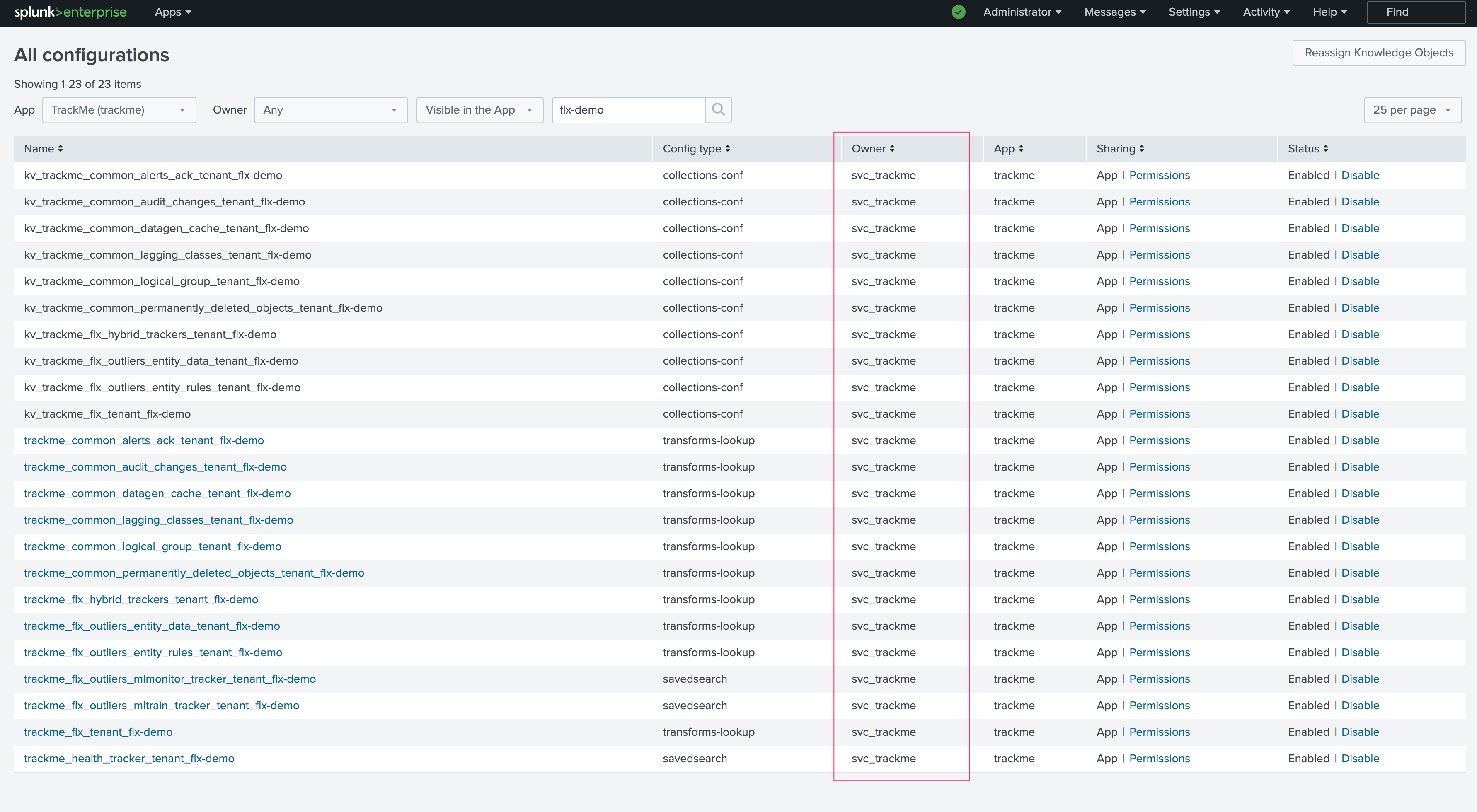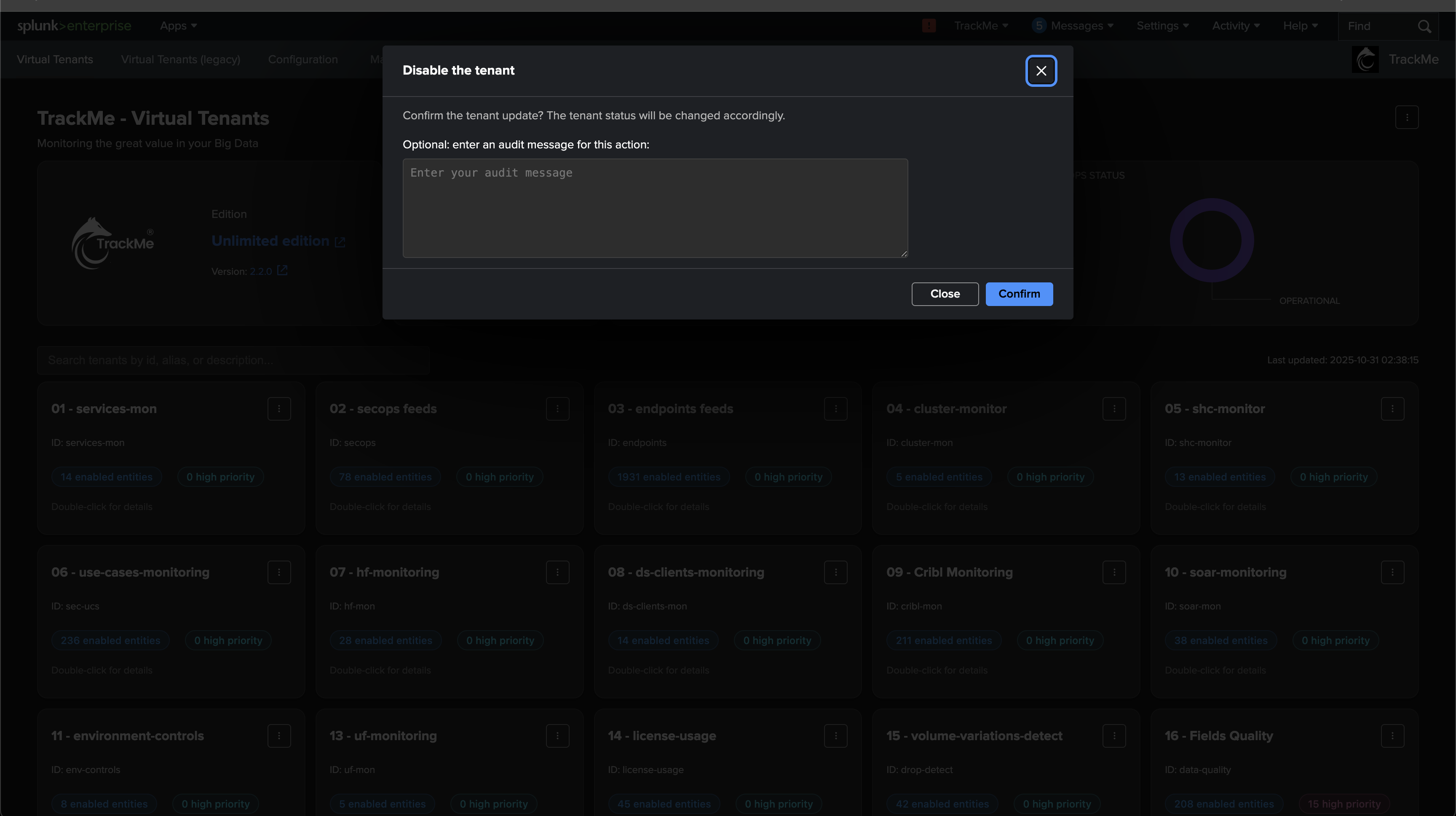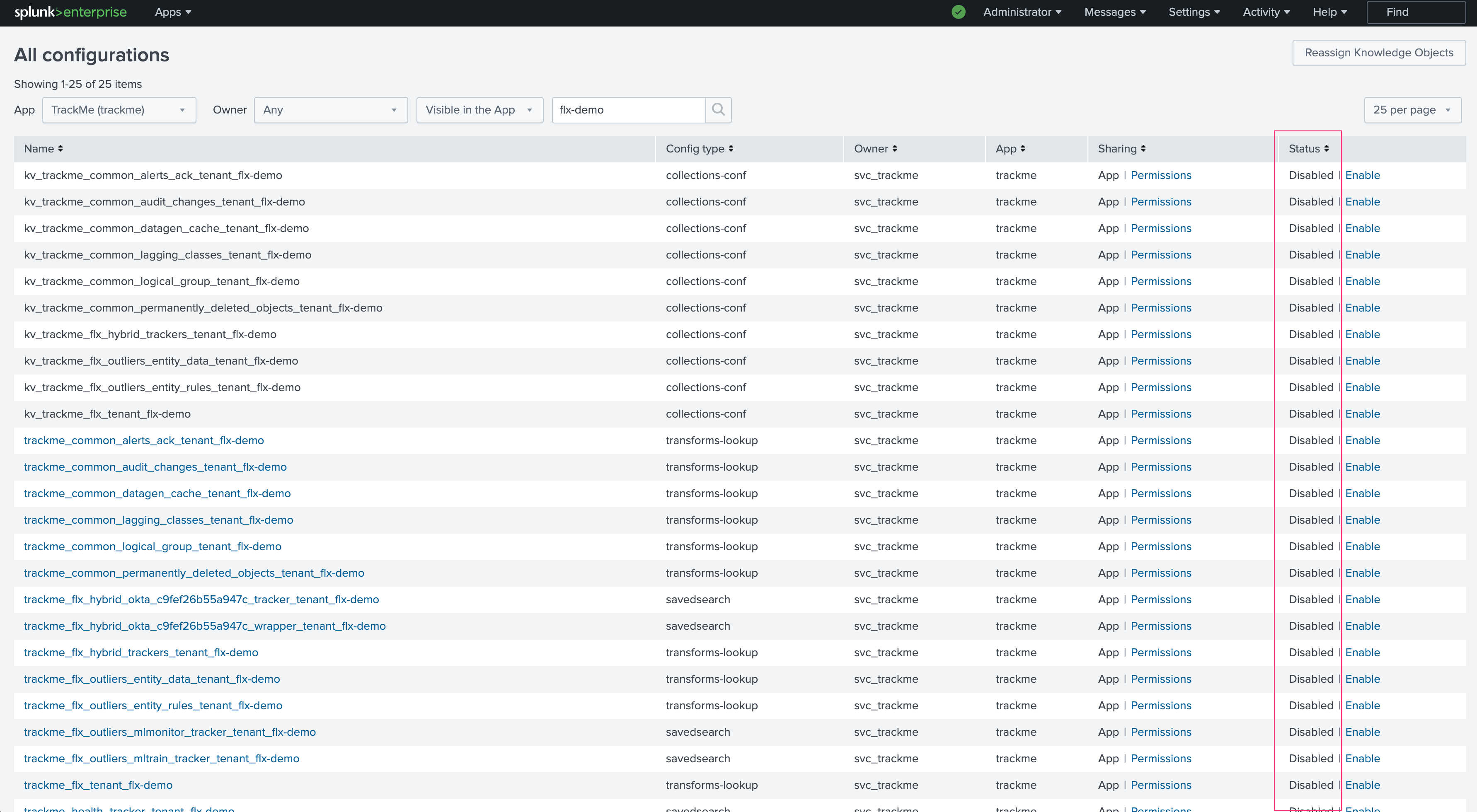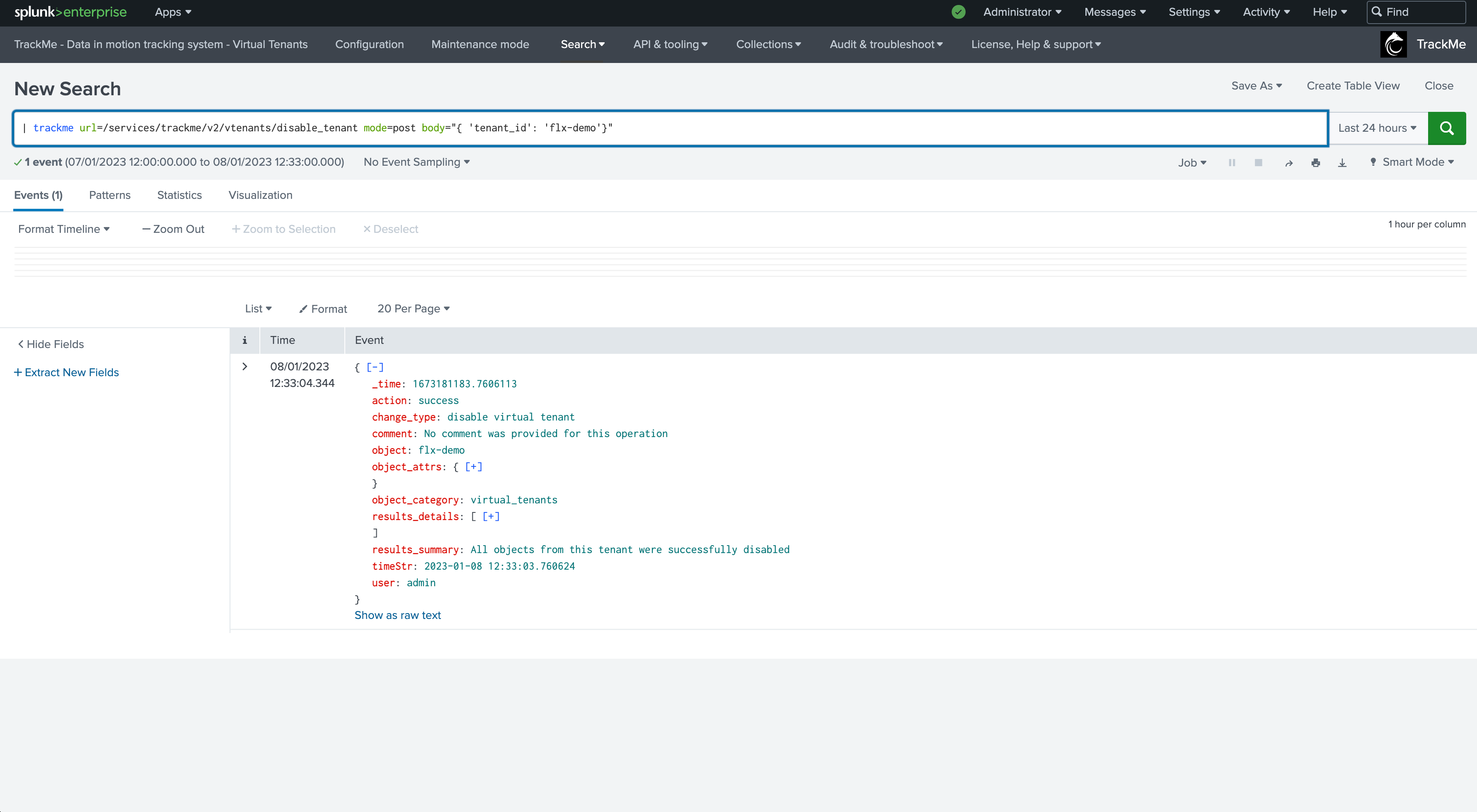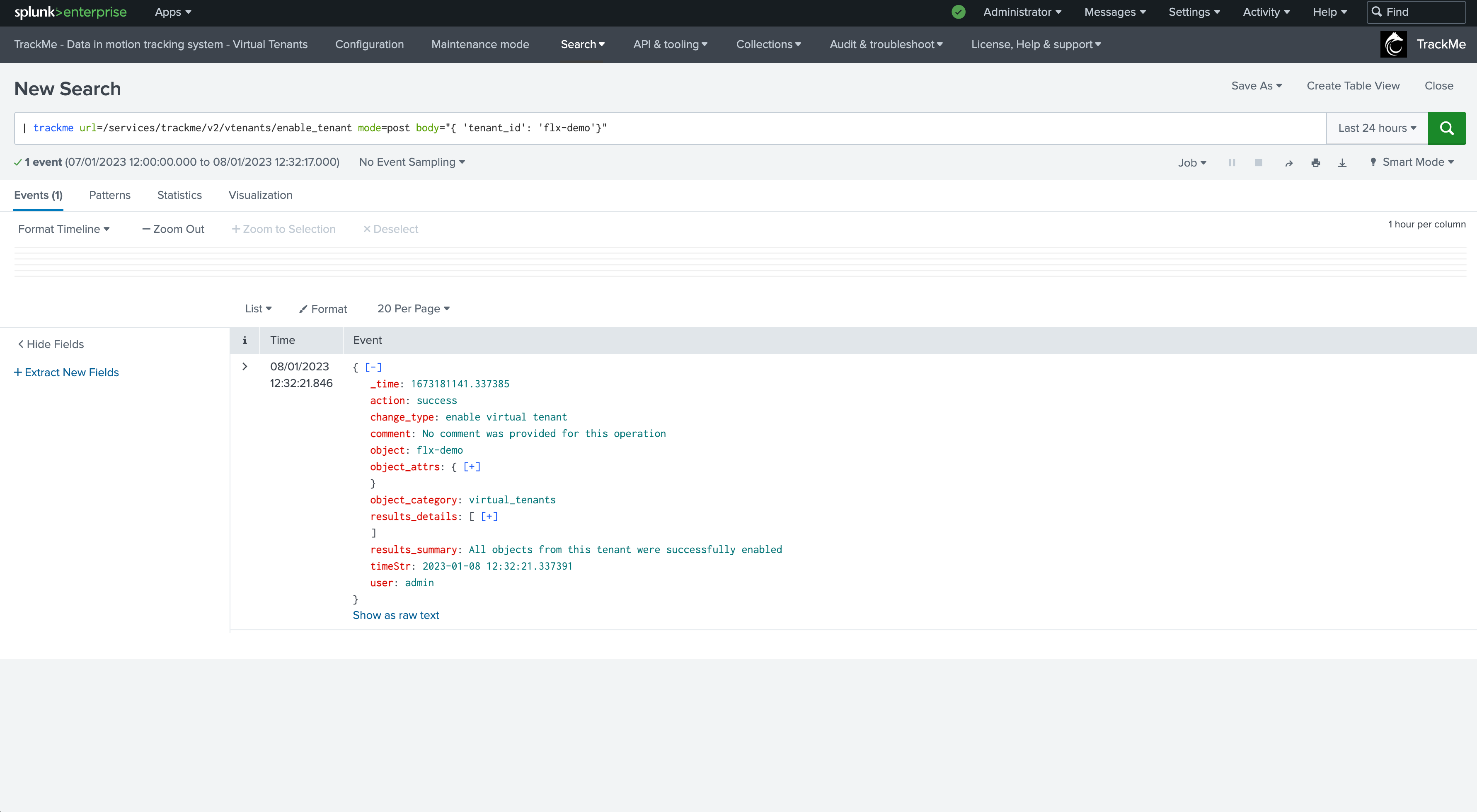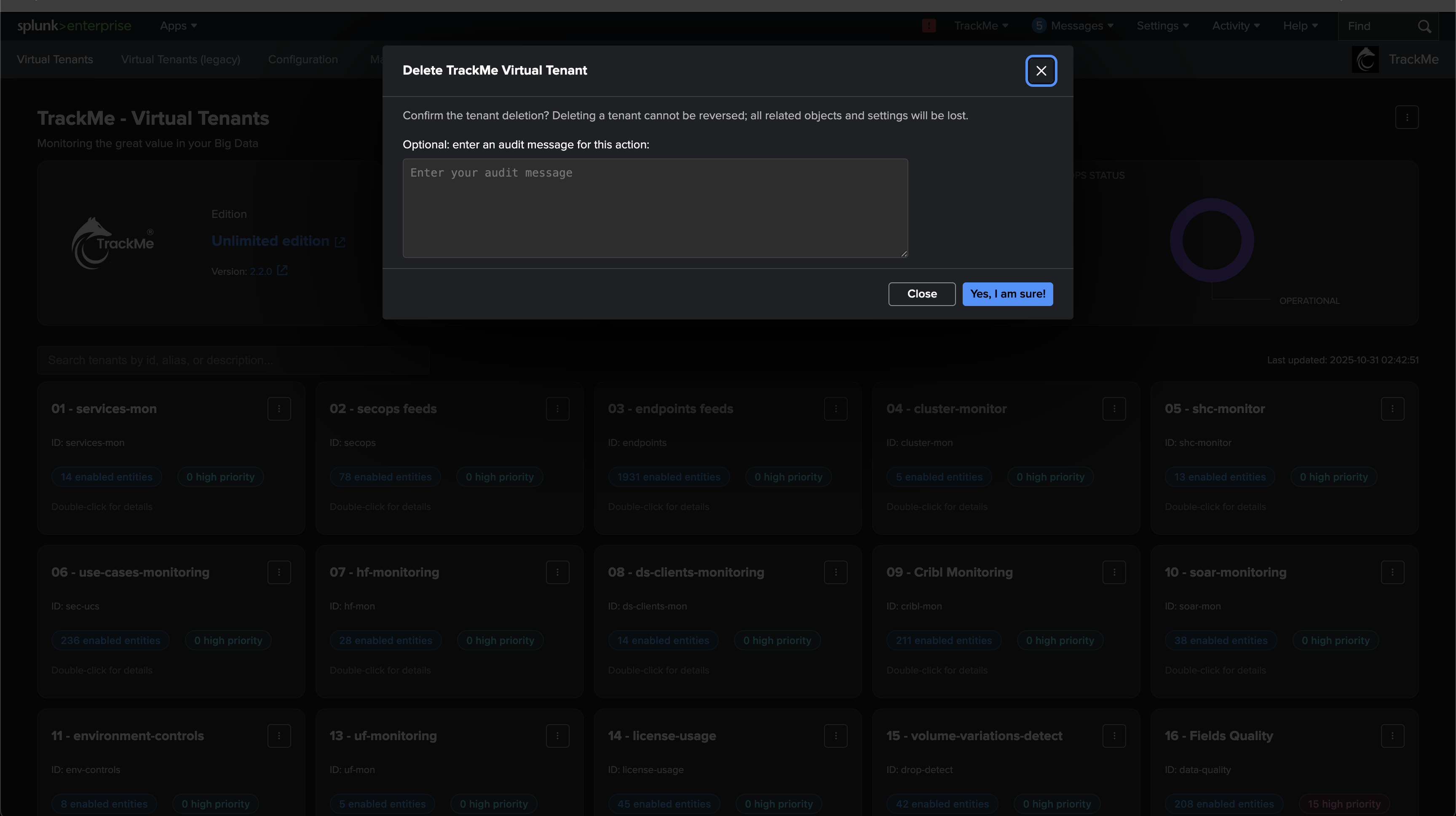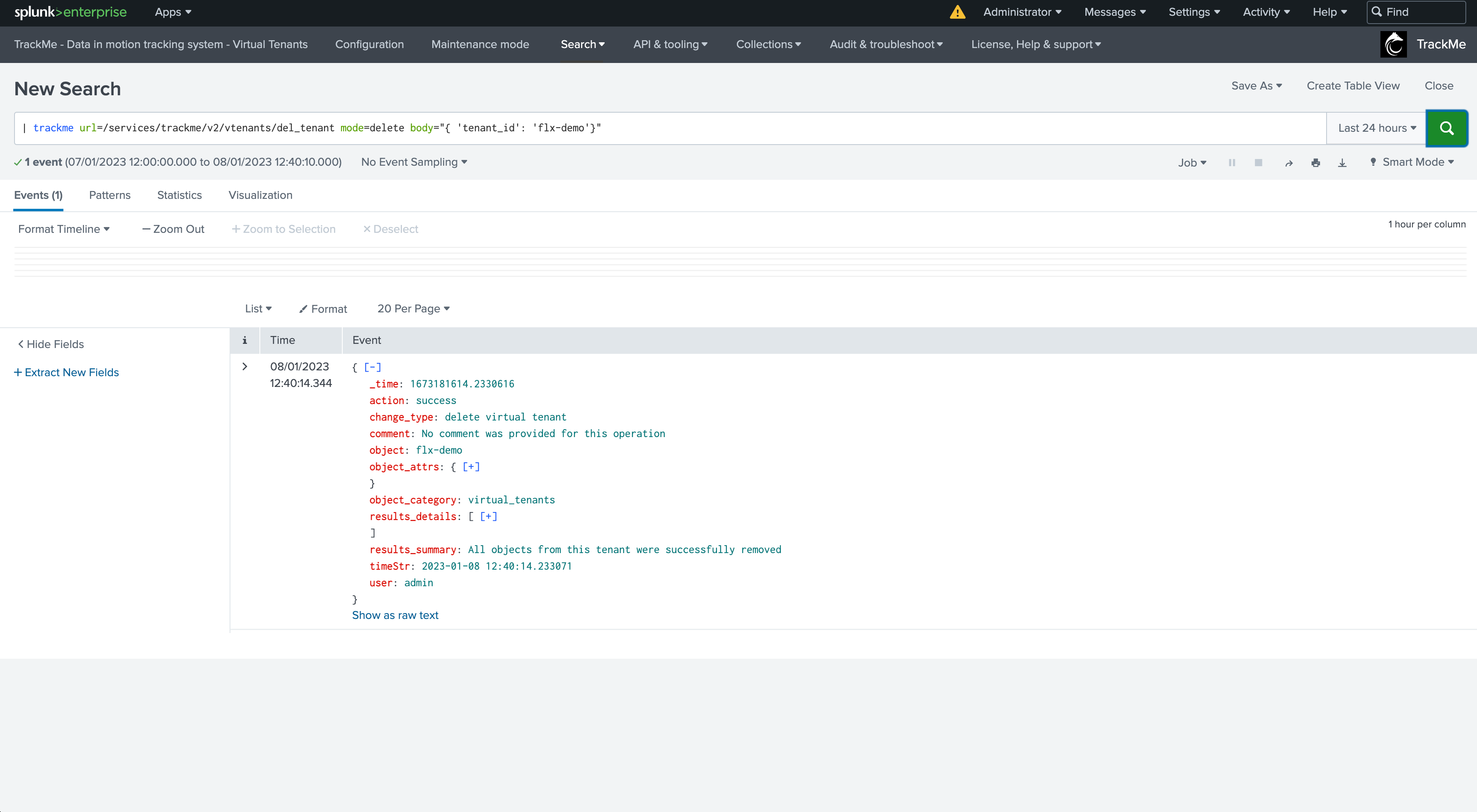Manage Virtual Tenants
SLA compliance
In TrackMe, the SLA compliance purpose is to track the level of quality from the lens of the percentage of time spent in green state for a given entity.
This Key Performance Indicator (KPI) is a concept that you can then rely on to report the level of quality of the Splunk data availability according to your context.
To access the SLA dashboard from a Virtual Tenant, click on the “Open SLA overview” link from the tenant menu: