Scheduling Virtual Tenants
Monitoring the Virtual Tenant scheduling activity
TrackMe heavily relies on the proper scheduling and execution of its related scheduled jobs, called Trackers in the context of TrackMe.
You can easily monitor the scheduling activity from the Virtual Tenants user interface:
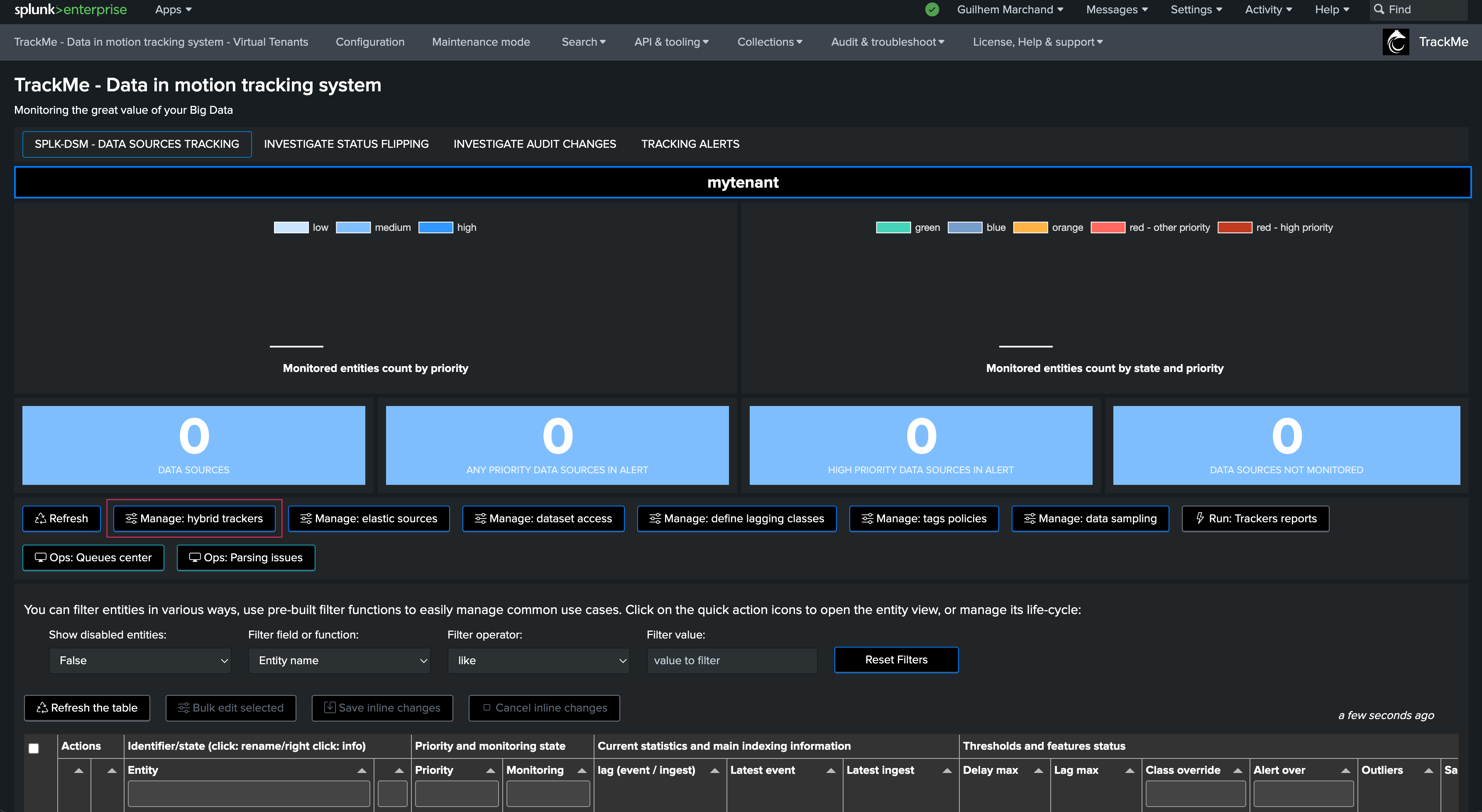
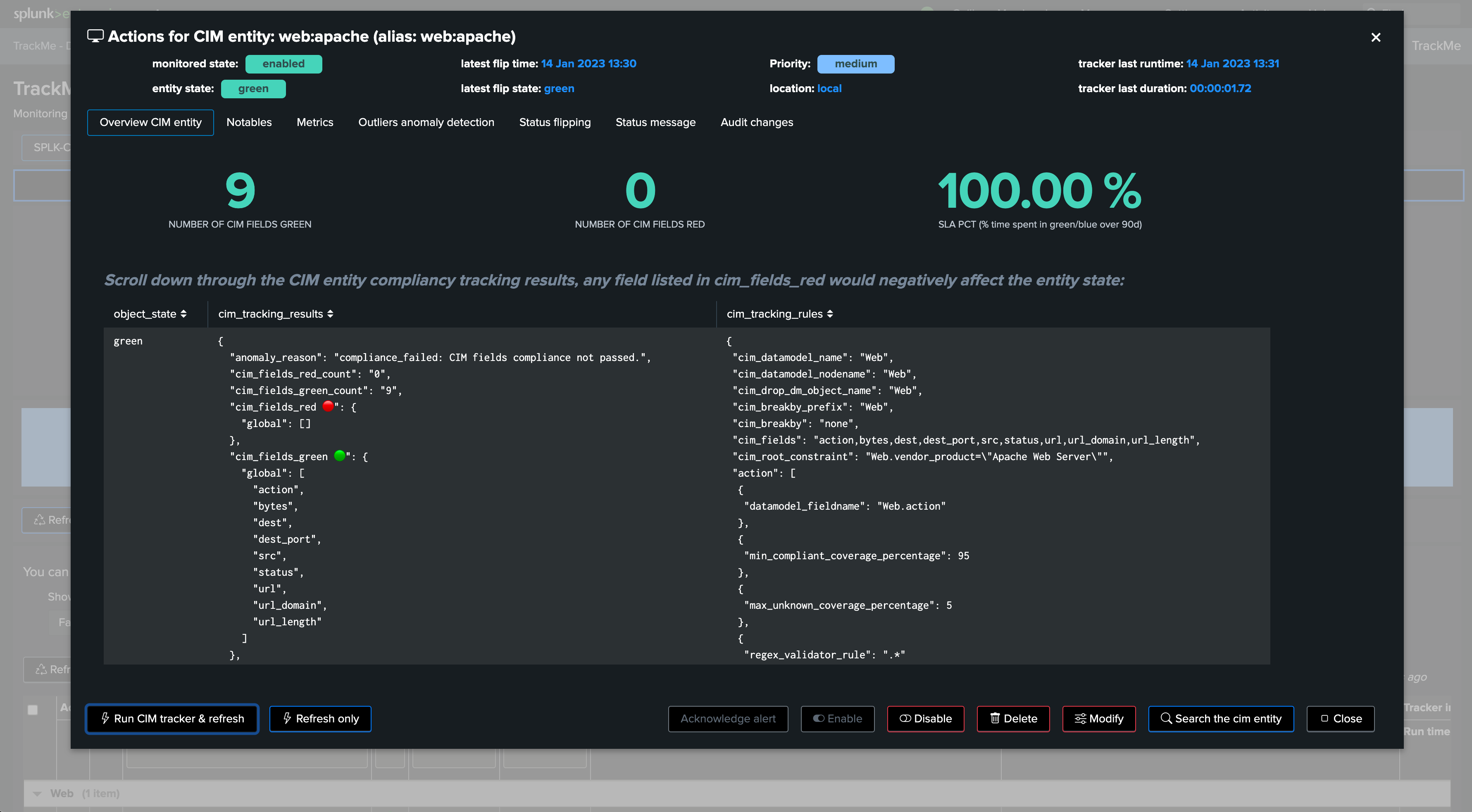
There should ideally be no skipping searches in the TrackMe deployment. TrackMe trackers carefully log their own run time performance which is leveraged in the “TrackMe Performance Deepdive” dashboard:
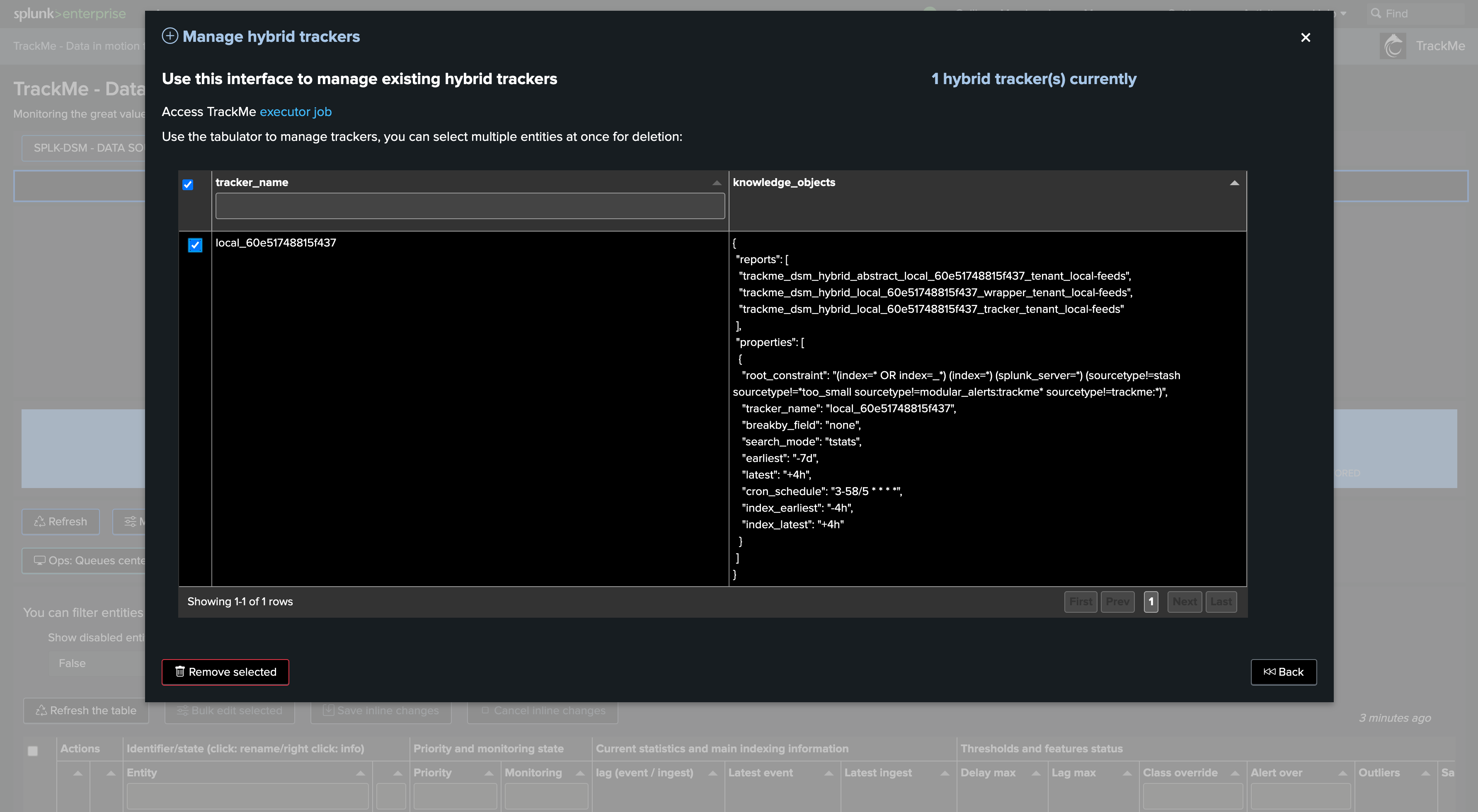
Skipping searches can happen if the deployment is slightly loaded, and/or the environment is lacking compute resources (CPUs).
If you have skipping searches, this generally indicates that you need to review the quality and the performance of the searches, or increase the compute resources for the TrackMe deployments.
Trackers logging and troubleshooting
All TrackMe trackers log their own activity carefully, including their run time performance Key Performance Indicators. You can access the TrackMe internal logs through the navigation bar:
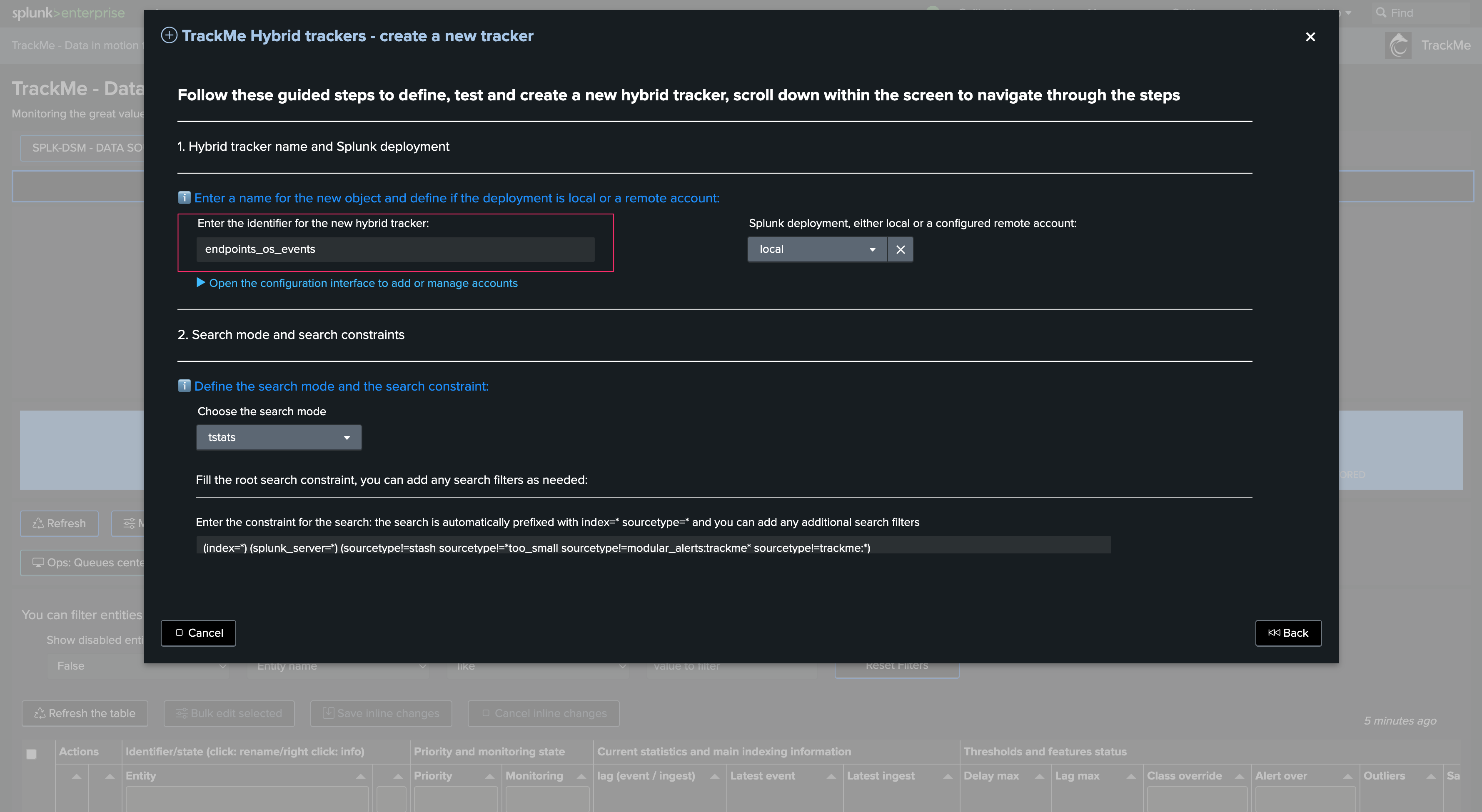
For instance, splk-feeds trackers are orchestrated by a TrackMe custom command called trackmetrackerexecutor:
index=_internal sourcetype=trackme:custom_commands:trackmetrackerexecutor
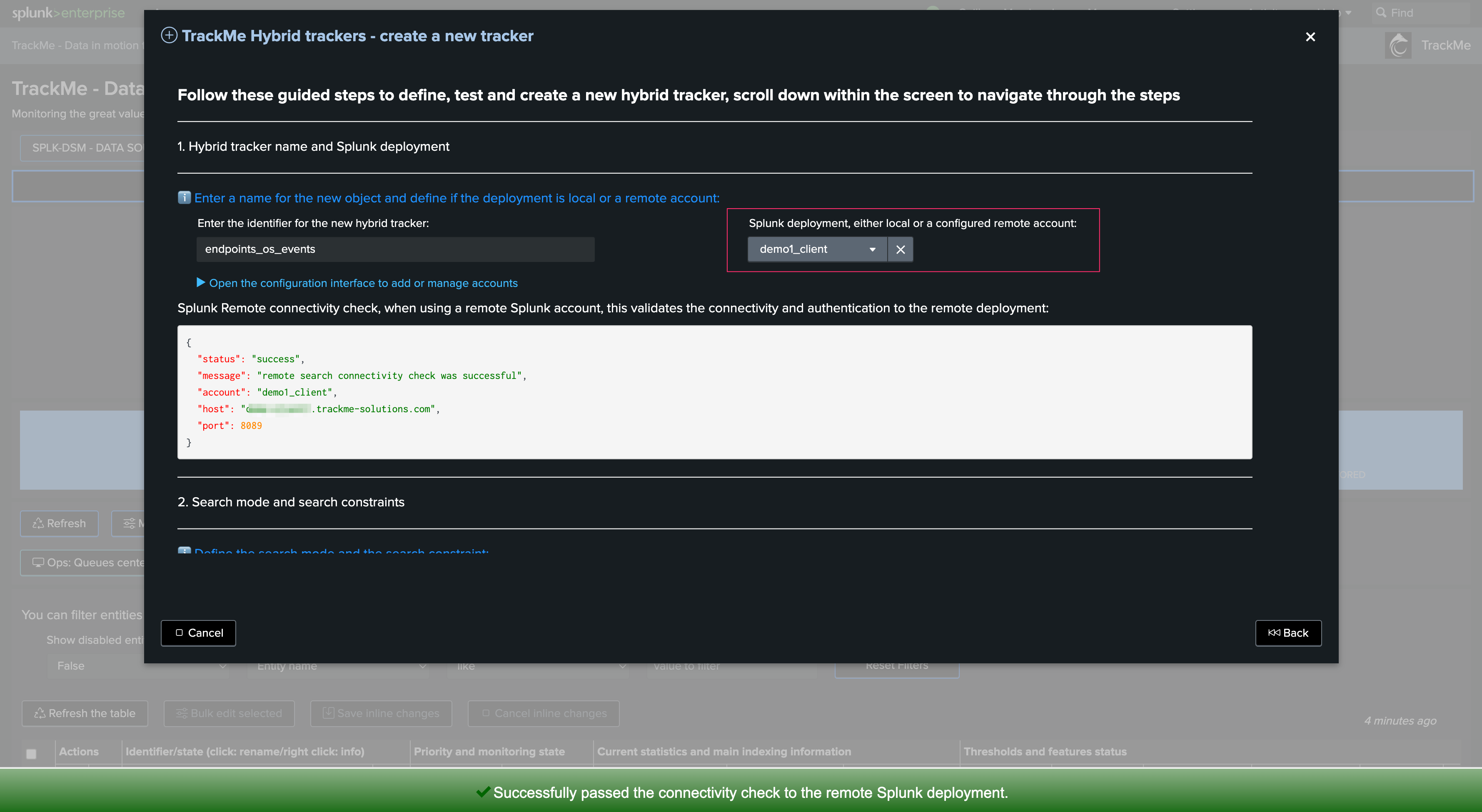
In logging INFO level, the custom command logs the tenant_id as well as its related scheduling configuration, and a result summary:
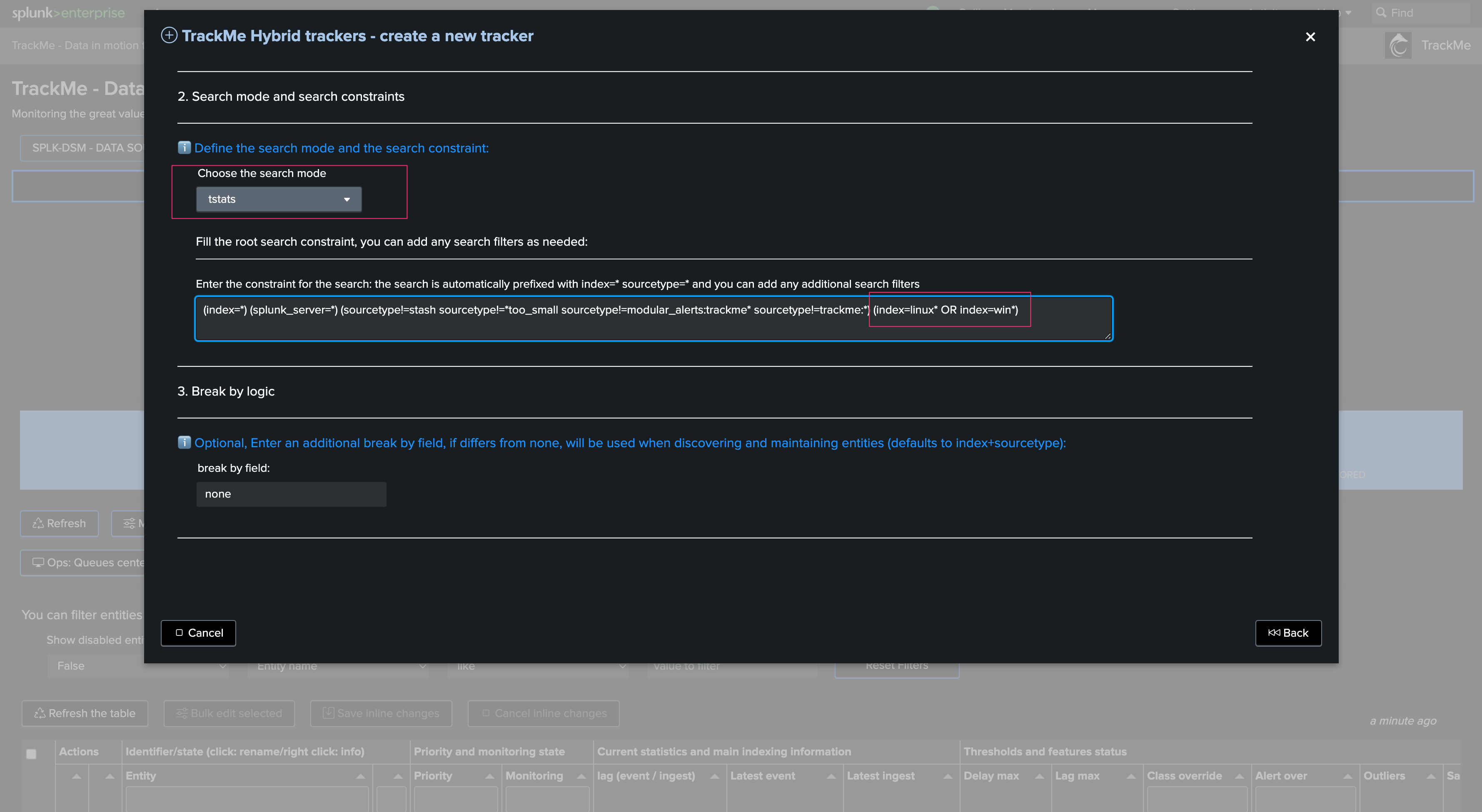
Note: In DEBUG mode, TrackMe will become very verbose. Therefore, the DEBUG mode should be activated only temporarily for debugging purposes.
You can control the logging level in the Configuration user interface:
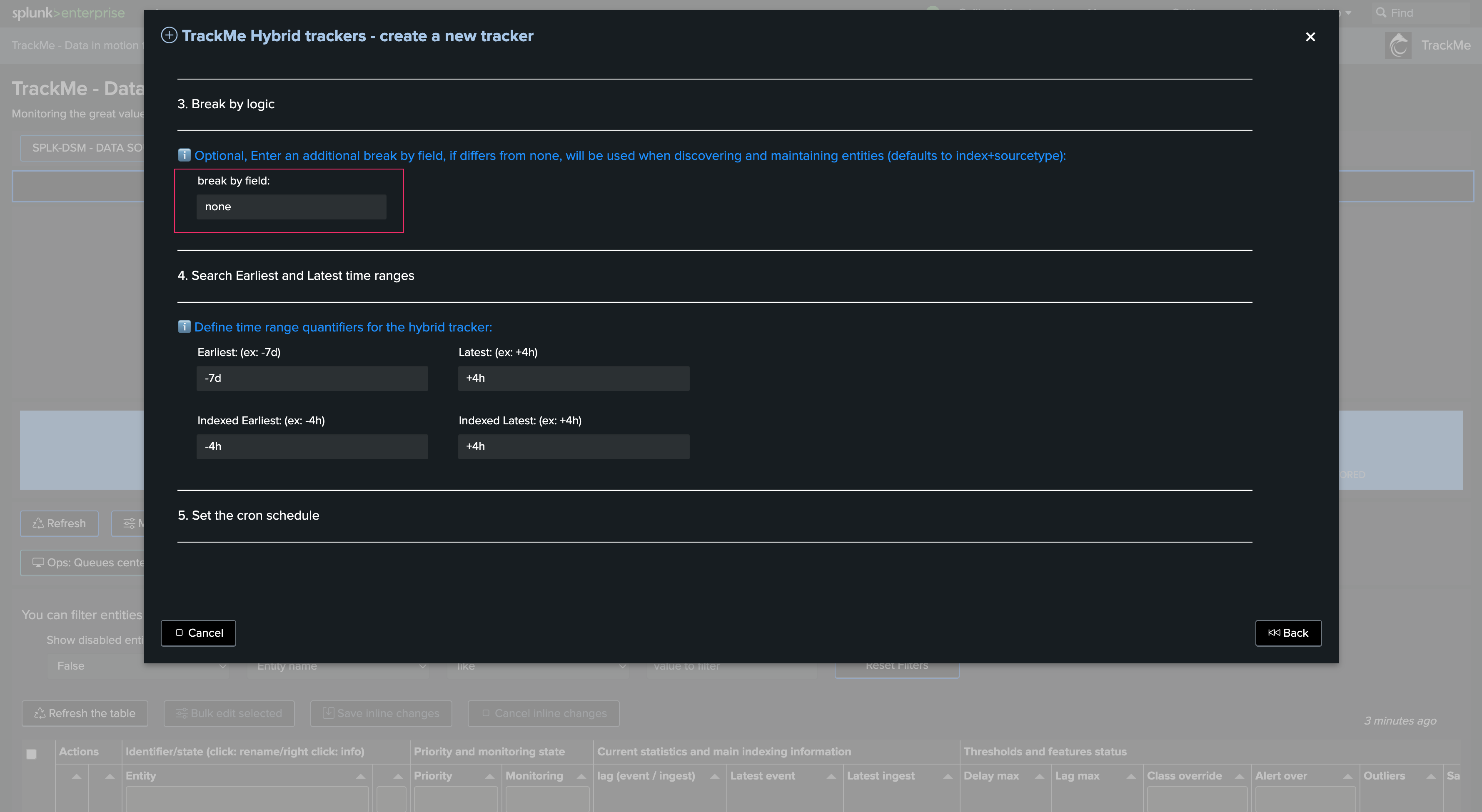
Automated scheduling re-attempting concept
TrackMe has a concept of automated re-attempts when it detects that a given execution cannot be performed due to max search concurrency being reached.
This can be observed in the custom command logs such as:
index=_internal sourcetype=trackme:custom_commands:* "temporary failure"
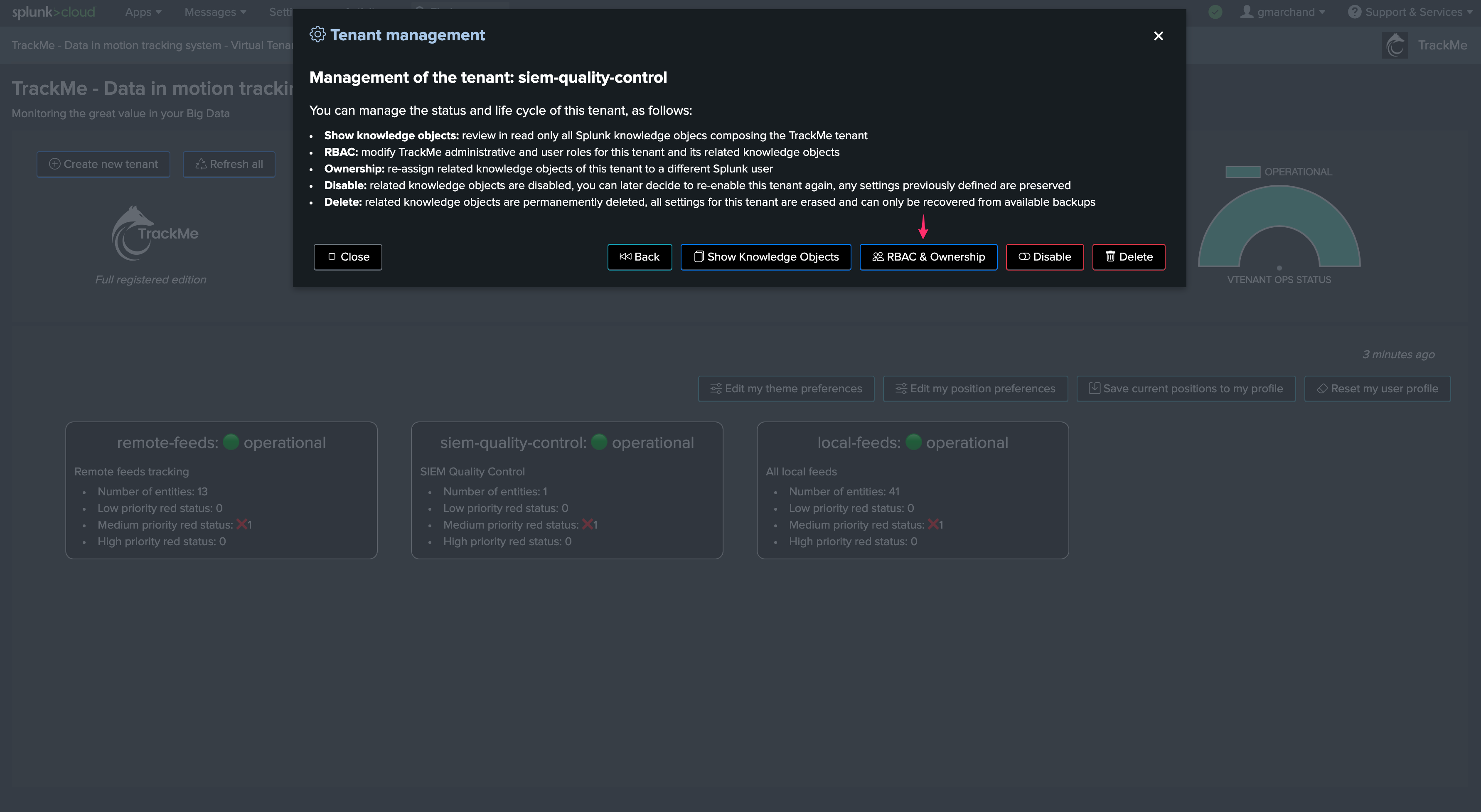
If the maximum number of re-attempts is reached, its execution will be canceled and it will log this as a permanent failure in error log level.