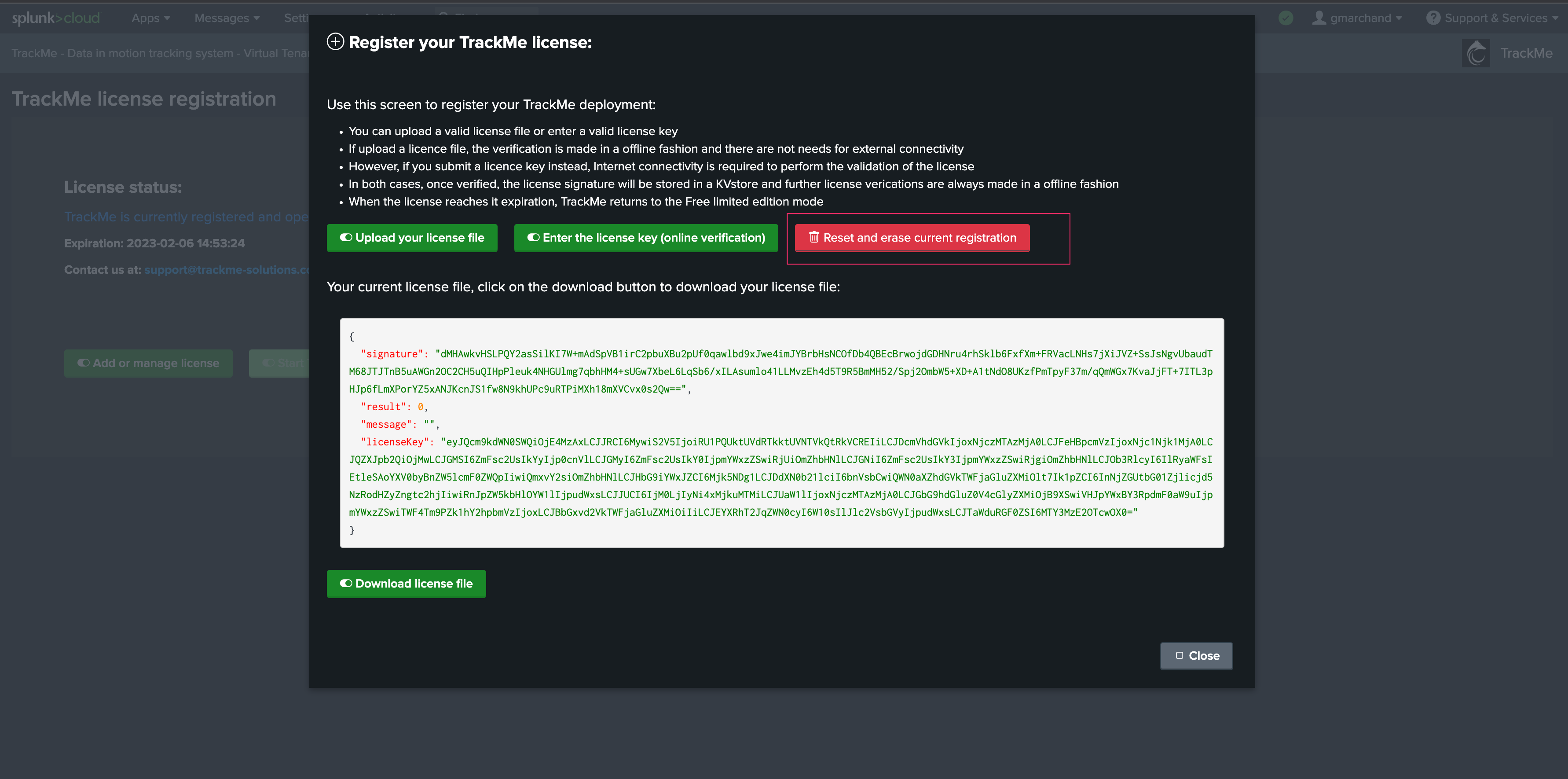License registration
TrackMe licensing modes
TrackMe has different licensing modes available:
Community Limited mode edition (default)
Unlimited edition / Enterprise Edition / Trial registered edition
Developer mode
Once TrackMe has been installed, the Community Limited mode edition is enabled. You can observe the current registration mode from the TrackMe welcome user interface:
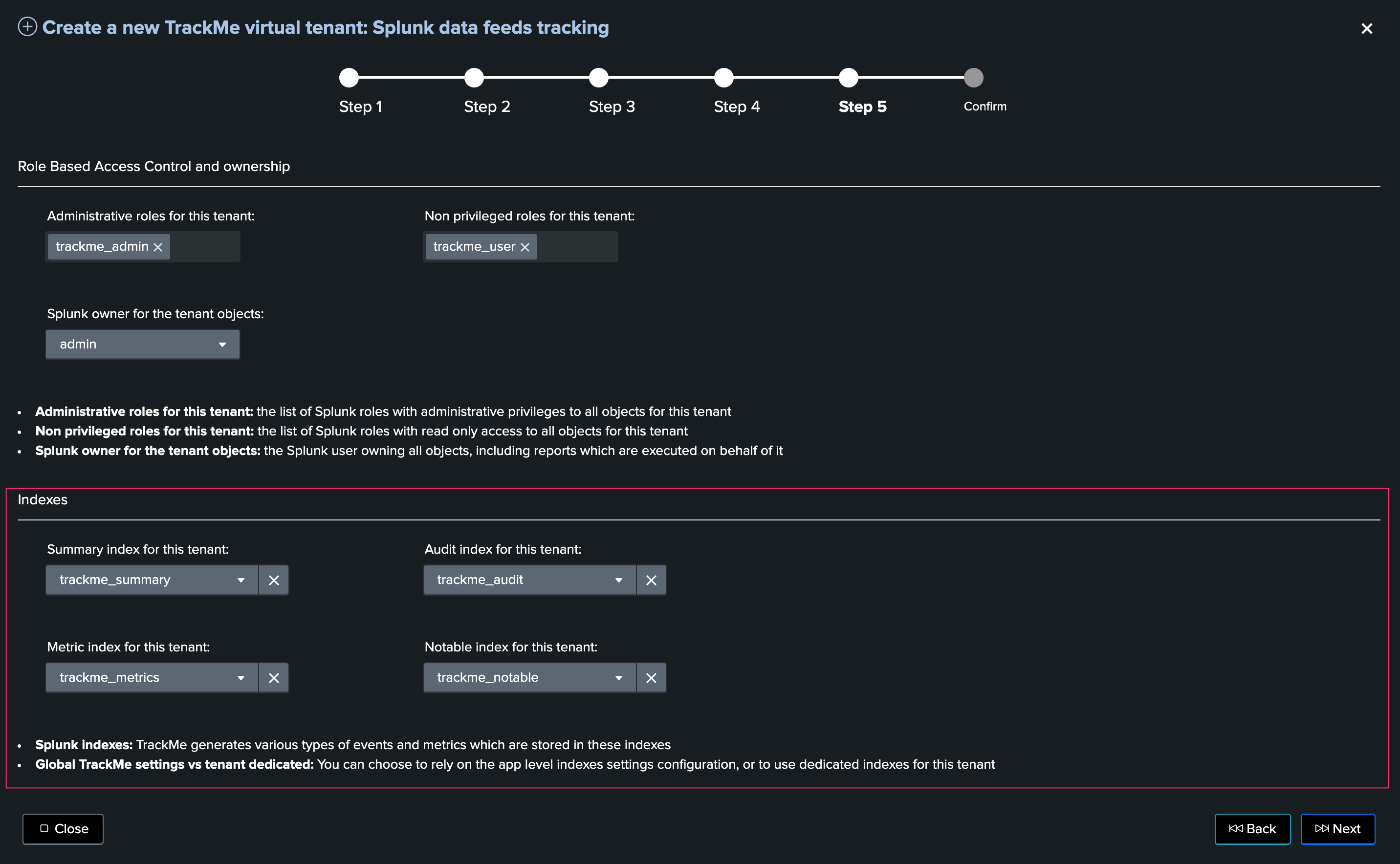
Registering and managing TrackMe licensing
To register and manage the license, go to:
Navigation bar / License, Help & support / Register the license or start a trial
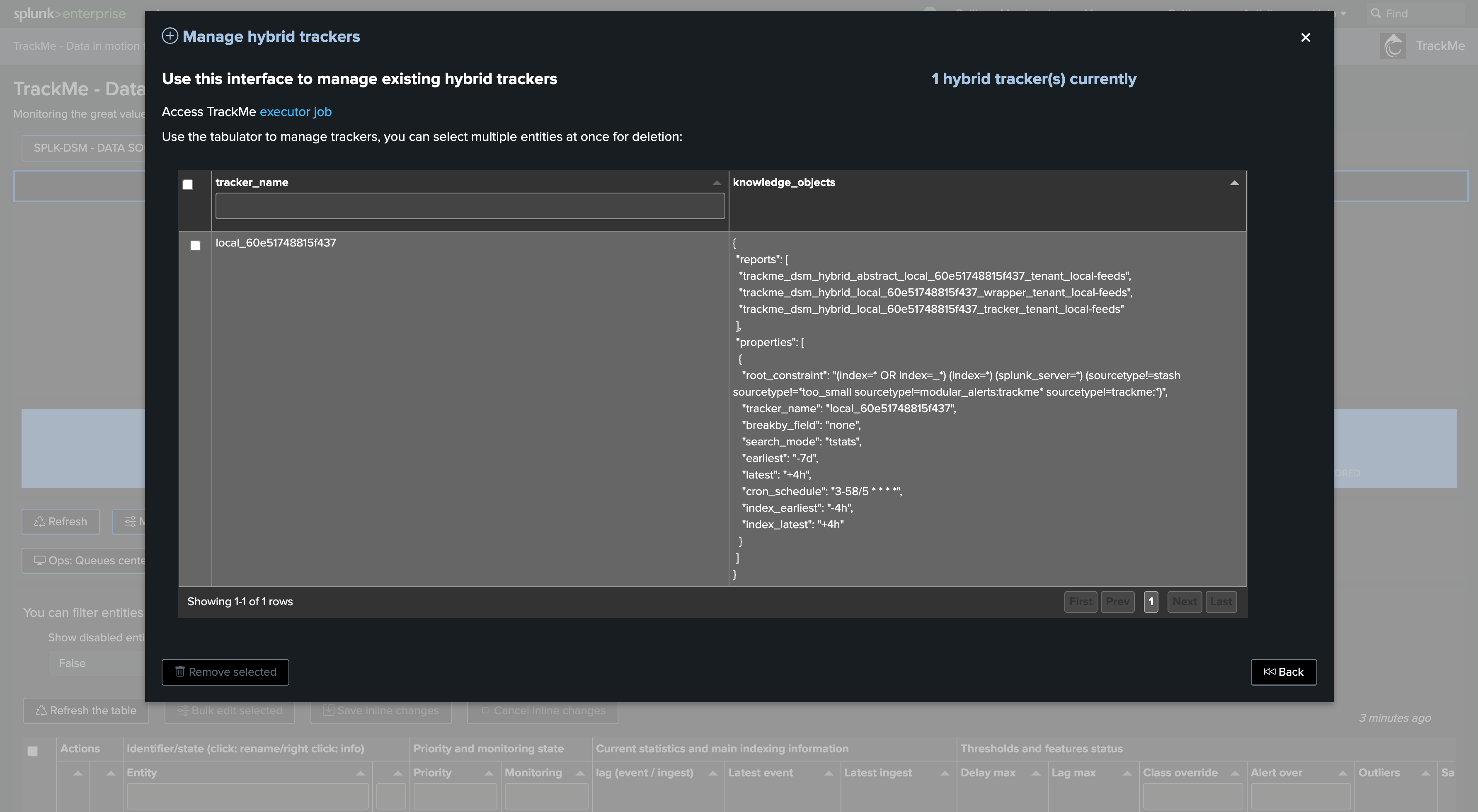
TrackMe Licensing API services
TrackMe for the management of licensing relies on the services of Cryptolens:
Under the following circumstances, an external call to the Cryptolens API service is made:
Registering for a Trial license within TrackMe
Registering the license key for Enterprise and Unlimited customers (online activation)
An external call to the Cryptolens API service is made to verify the validity of the license or generate a new Trial license key if requesting a Trial:
The traffic is outgoing:
If you do not want this external connection, or if your Search Head cannot access this service, you can use the offline registration process using the license file which we will have provided.
Register your TrackMe license
If you are a licensed customer, you will have received your licensing information:
A unique license key
A license file containing the unique signature corresponding to your license
To register your license, click on the button “Add or manage license”:
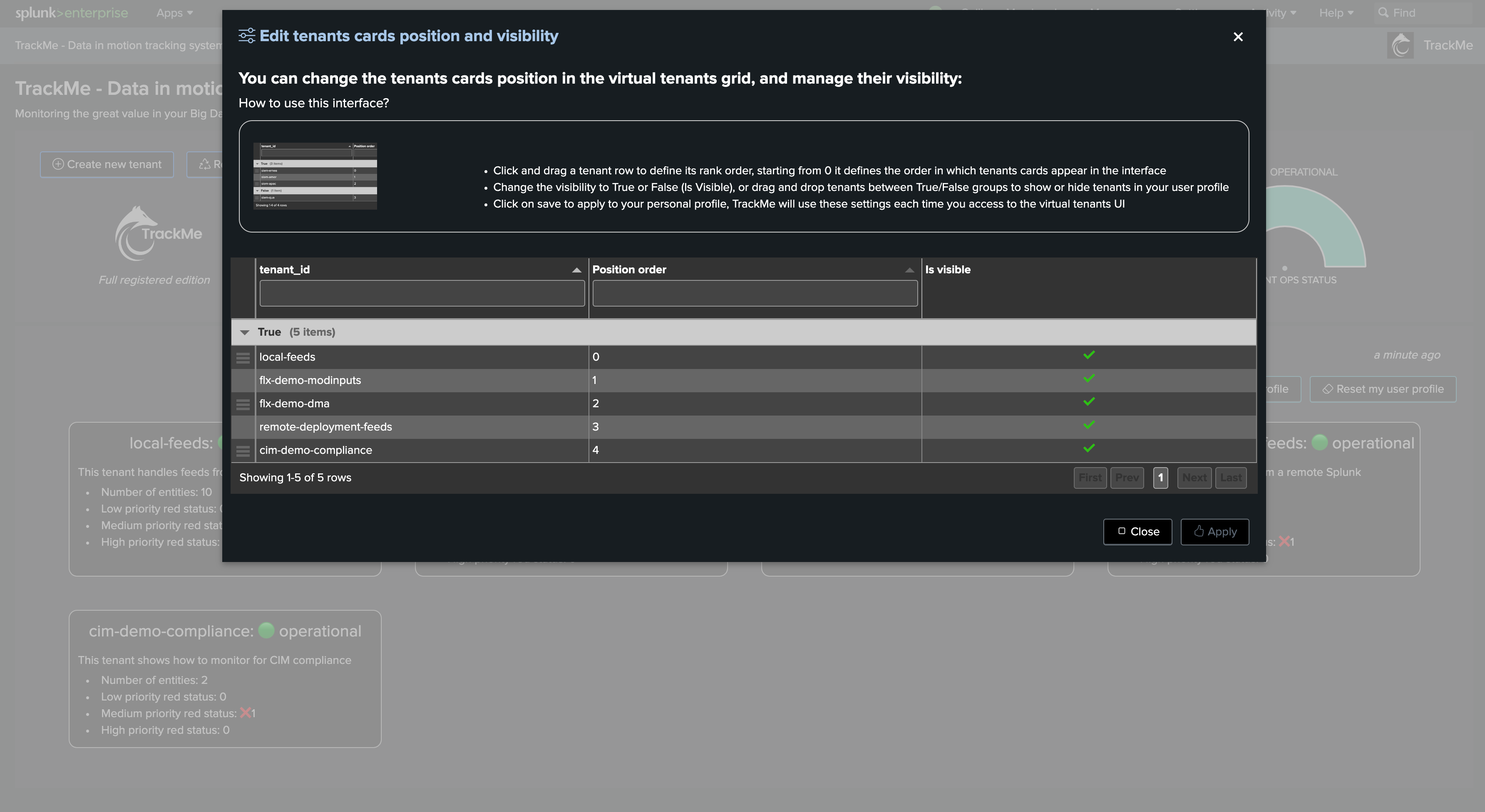
You can choose to:
Upload your license file containing the license signature, which does not require connectivity to our licensing API services
Submit your license key, TrackMe will contact our licensing API services, verify and validate the license, and if successful will cache the license signature
Once successfully submitted, the license signature is cached in a KVstore, and all further license verifications are systematically made in an offline fashion without the need to contact our licensing API services.
Uploading your license file activation:
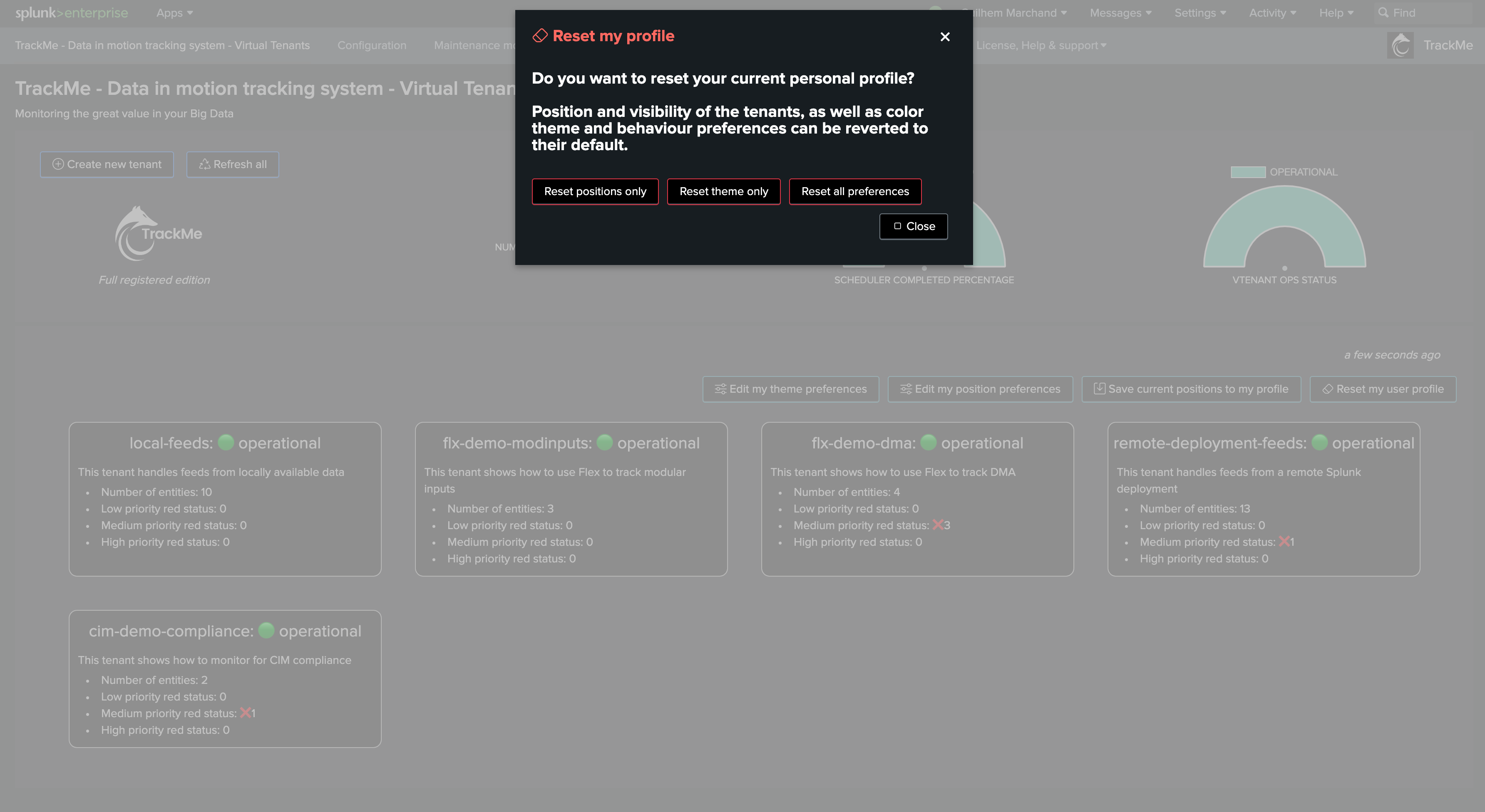
Submitting the license key for verification:
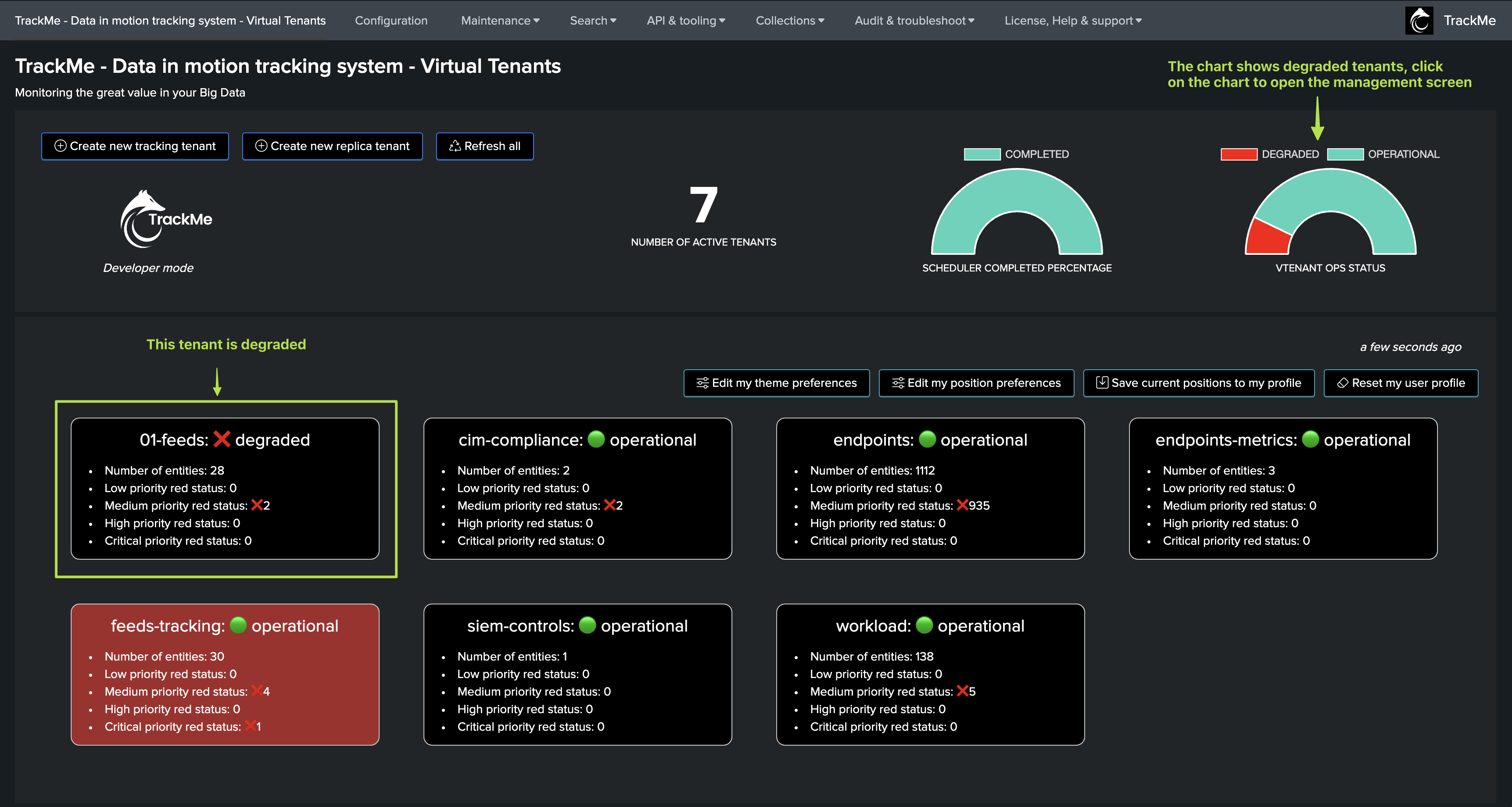
Once registered, the user interface shows the status and the expiration date, you can click on the “Add or manage license” button to review and download the license signature:
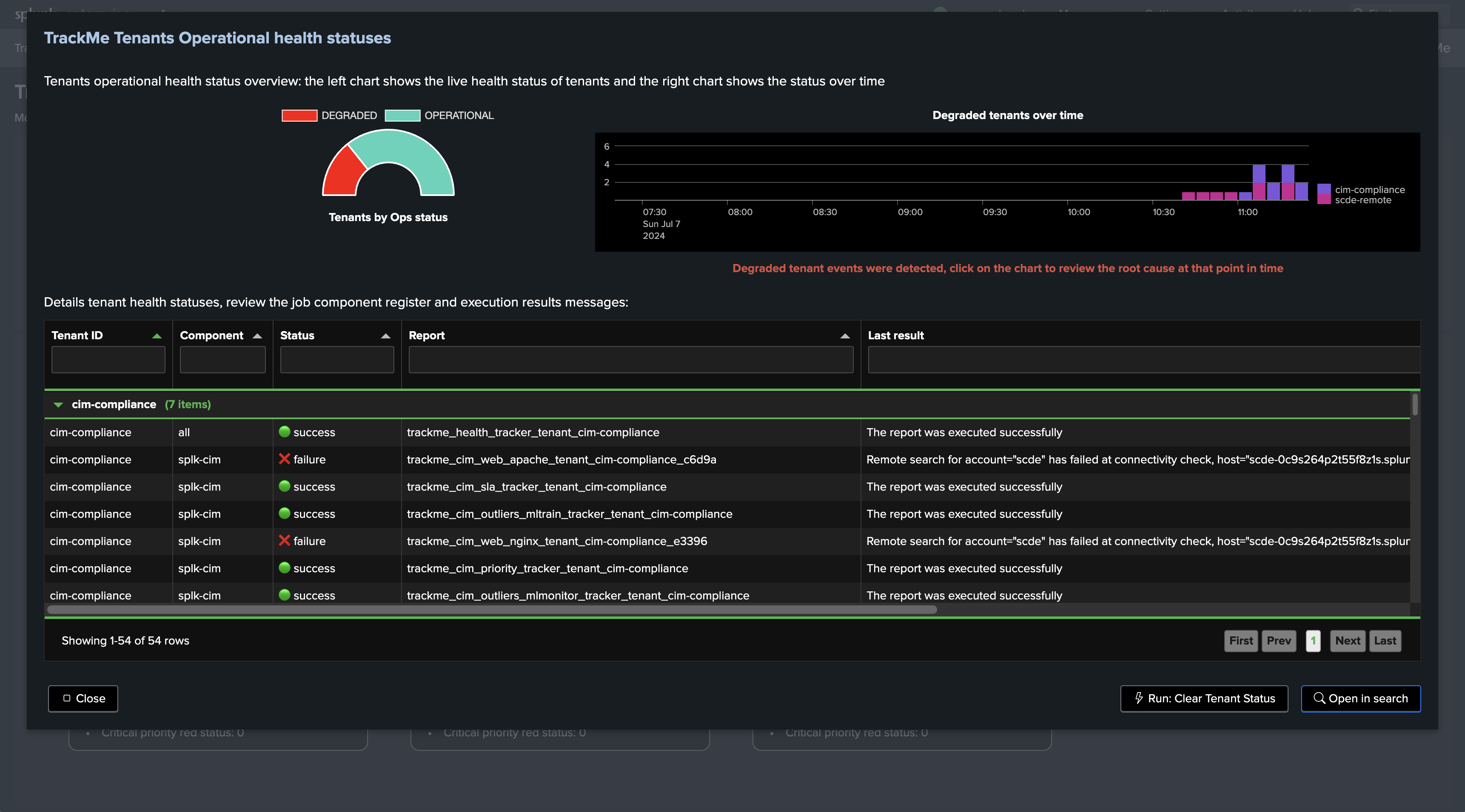
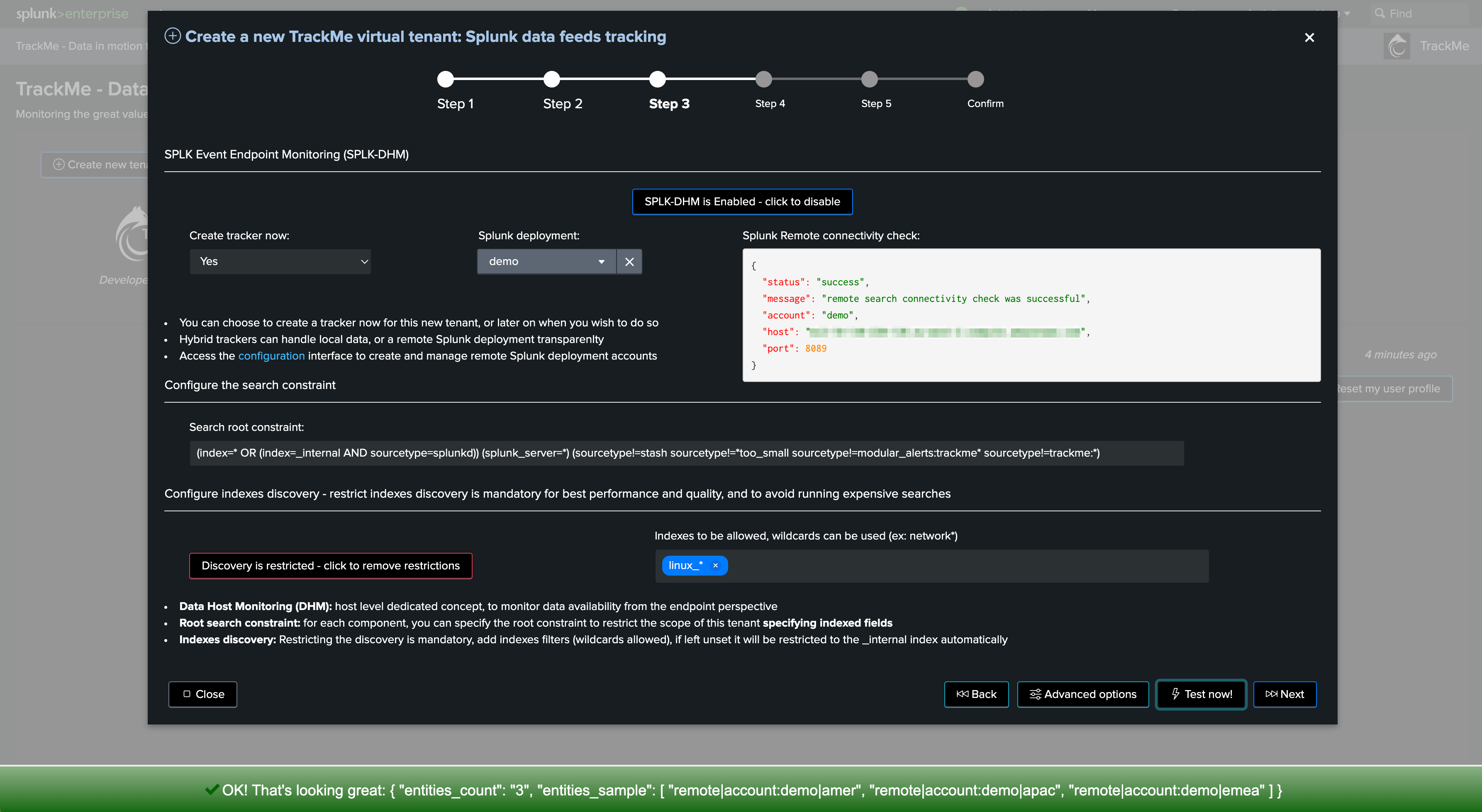
Start a Trial
You can request and start a Trial period immediately in TrackMe. A Trial period allows you to test all features with no restrictions for a limited period of time.
The Trial license can be generated directly from the application, although it requires that the Search Head has Internet connectivity to our licensing API.
If you need a Trial activation file for an environment with no connectivity, or wish to have a longer Trial period, please contact us at: support@trackme-solutions.com

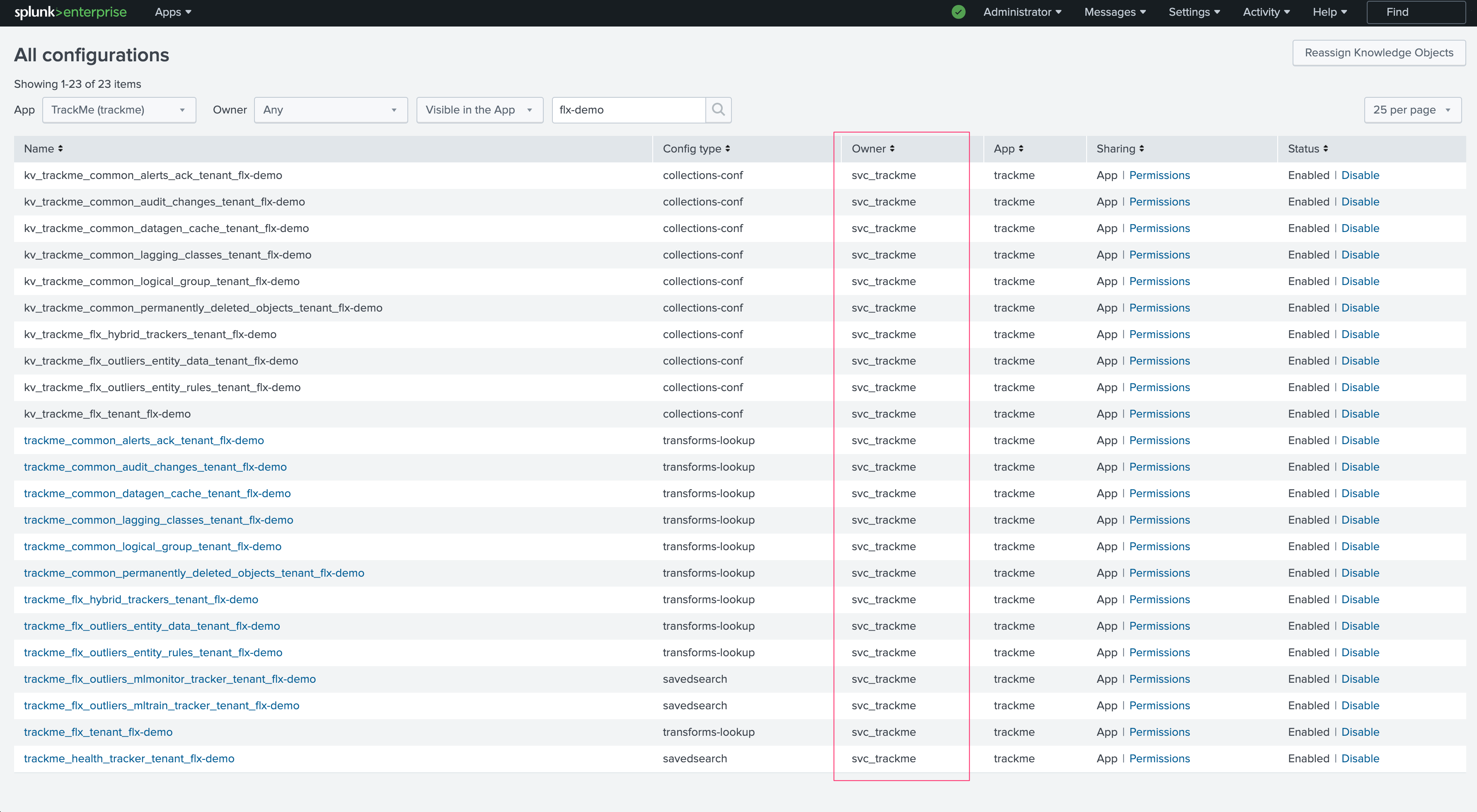
Trial additional information:
The Trial license is valid for a standalone Search Head or a Search Head Cluster (SHC) for a limited period of time.
You can use all features with no limitations during the Trial period.
You can enter a license key at any time during the Trial period to register a valid Full license.
Once the trial period is terminated, TrackMe will automatically return to the Free limited mode.
When returning to the Free limited edition once the Trial period is over, if you have created more Virtual Tenants than allowed by the Free limited restrictions, these tenants will be automatically disabled.
Similarly, Virtual Tenants using licensed restricting components (splk-cim, splk-flx) will be automatically disabled.
Enable the developer mode
You can enable the developer mode in non-Production contexts, which allows you to use all features with no restrictions during a period of 30 days, which can be repeated as many times as you wish:
The developer mode is valid on a standalone Search Head or a Search Head Cluster for a limited period of time.
You can use all features with no limitations during the initial period for your development, testing, and qualification usage only.
Enabling the developer mode in a Production environment is a breach of TrackMe’s EULA license agreement.
Once the validity period is terminated, TrackMe will automatically return to the Free limited mode.
You can then re-enable the developer mode in this screen for another period of 30 days.
You can enable the developer mode as many times as you need, on any number of instances.
When returning to the Free limited edition once the initial period is over, if you have created more Virtual Tenants than allowed by the Free limited restrictions, these tenants will be automatically disabled.
Similarly, Virtual Tenants using licensed restricting components (splk-cim, splk-flx) will be automatically disabled.
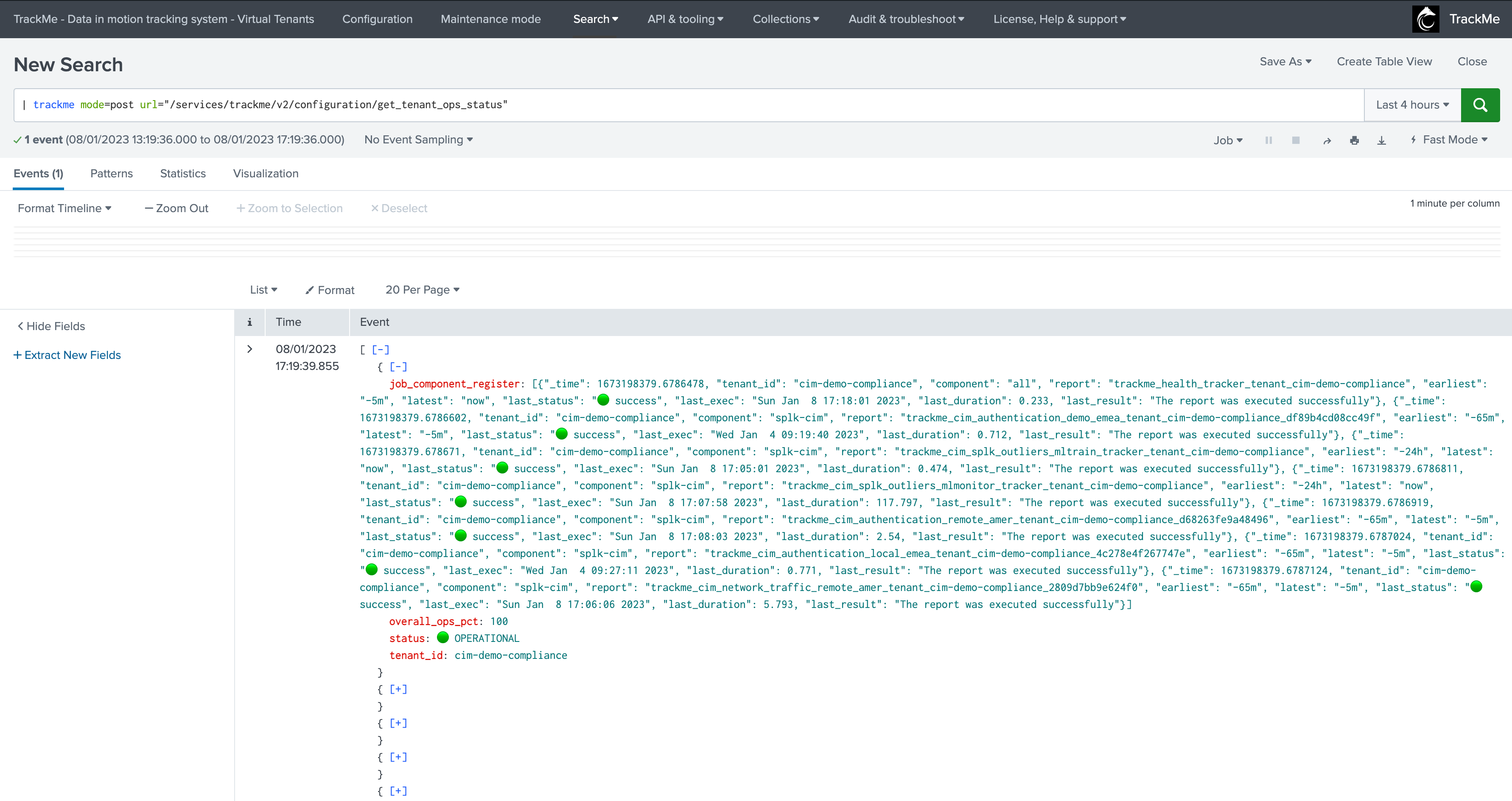

Free Limited edition mode
You can use TrackMe in its default Free Limited edition mode with no restrictions in terms of periods and number of instances. However, there are restrictions in terms of features and especially the number of hybrid trackers:
Consult our pricing page on TrackMe’s Website for more details about the restrictions and plans:
If you need more information or if you have any questions, contact us at:
To return to the Free Limited edition mode from Full or Trial, or if you enabled the developer mode, use the reset registration: