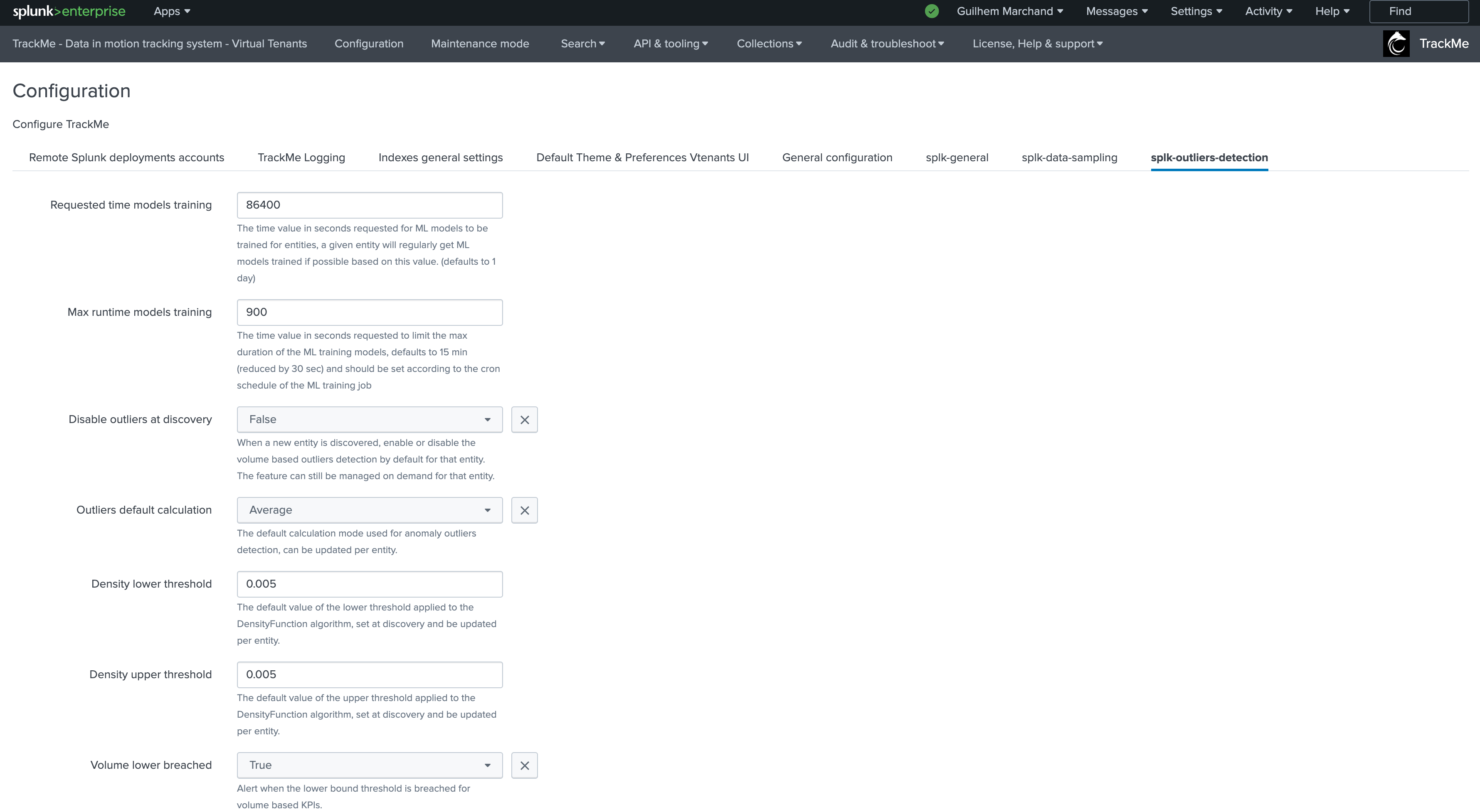Configuration
Service Account and permissions
To operate, TrackMe allows and recommends to define a Splunk user that has the ownership of any knowledge objects created by TrackMe as part of the Virtual Tenant life cycle:
Knowledge Objects (such as reports, alerts…) will be assigned to the user tagged as the owner of the Virtual Tenant
Scheduled activities will run on behalf of the service account owner
By default, TrackMe assigns the user “admin” as the default owner of the Virtual Tenant, it is best practice to create your own service account owner, the following minimal permissions and capabilities are required:
The service account needs to be a member of the built in role
trackme_adminas this provides thetrackmeadminoperationscapability, or this capability needs to be granted explicitlyThe service account needs to be able to search all
non internal indexesand allinternal indexesThe service account needs to be able to run scheduled searches, typically you can use the Splunk built in
powerrole
TrackMe implements a strict least privileges approach, consult Role Based Access Control and ownership
Note
local service account user or SAML service account
You can setup the service account user as a local user or a SAML user on the TrackMe Search Heads tier
For other Search Head tiers, TrackMe can interact with the Splunk API for various powerful use cases such as TrackMe Flex Object trackers or the Workload component
This requires a service account on the target Search Heads tier and a bearer token to be created
If you want to create a SAML service account for TrackMe’s remote search capabilities, you need to have the SAML AQR setup, and an Identity Provider (IDP) support by Splunk
Reference: https://docs.splunk.com/Documentation/Splunk/latest/Security/Setupauthenticationwithtokens
Reference: https://docs.splunk.com/Documentation/SplunkCloud/latest/Security/SAMLConfigJWT
Creating a service account for TrackMe with minimal permissions
Note
Version 2.0.48 and later required for minimal permissions
TrackMe version 2.0.48 and later is required for the following procedure allowing a strict minimalist service account
Before this version, the service account needs to have extended capability such as list_settings and list_storage_passwords capabilities, therefore the recommendation was for the service account to be a member of admin/sc_admin
Some advanced use cases such as Flex Object trackers dealing with the Splunk
| restcommand or SOAR related use cases may need additional capabilities to be granted to the service account user
One option is to create a specific role for the TrackMe service account with:
Inheritance roles:
powerRole membership:
trackme_adminIndexes:
all non internalandall internalindexesResources: While TrackMe is optimised to distribute scheduled searches, it should be capable of running sufficient concurrent searches and it requires a large file quota to avoid issues
Hint
trackme_admin membership for the service account
Before the version 2.0.61, The service account needs to be an explicit member of the
trackme_adminrole (or the admin role in the tenants), this is needed because TrackMe requires explicit role membership (opposed to inheritance) to grant access to the Virtual TenantsFrom the version 2.0.61, all RBAC dimensions in TrackMe support inheritance transparently
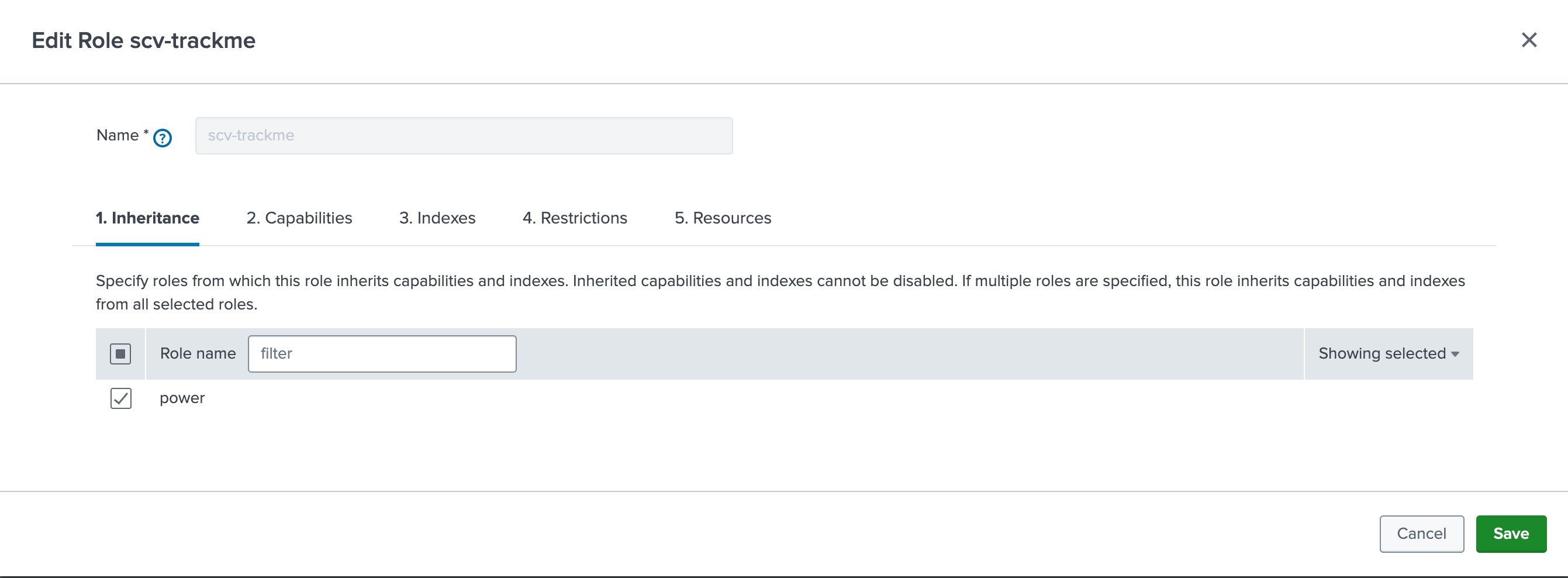
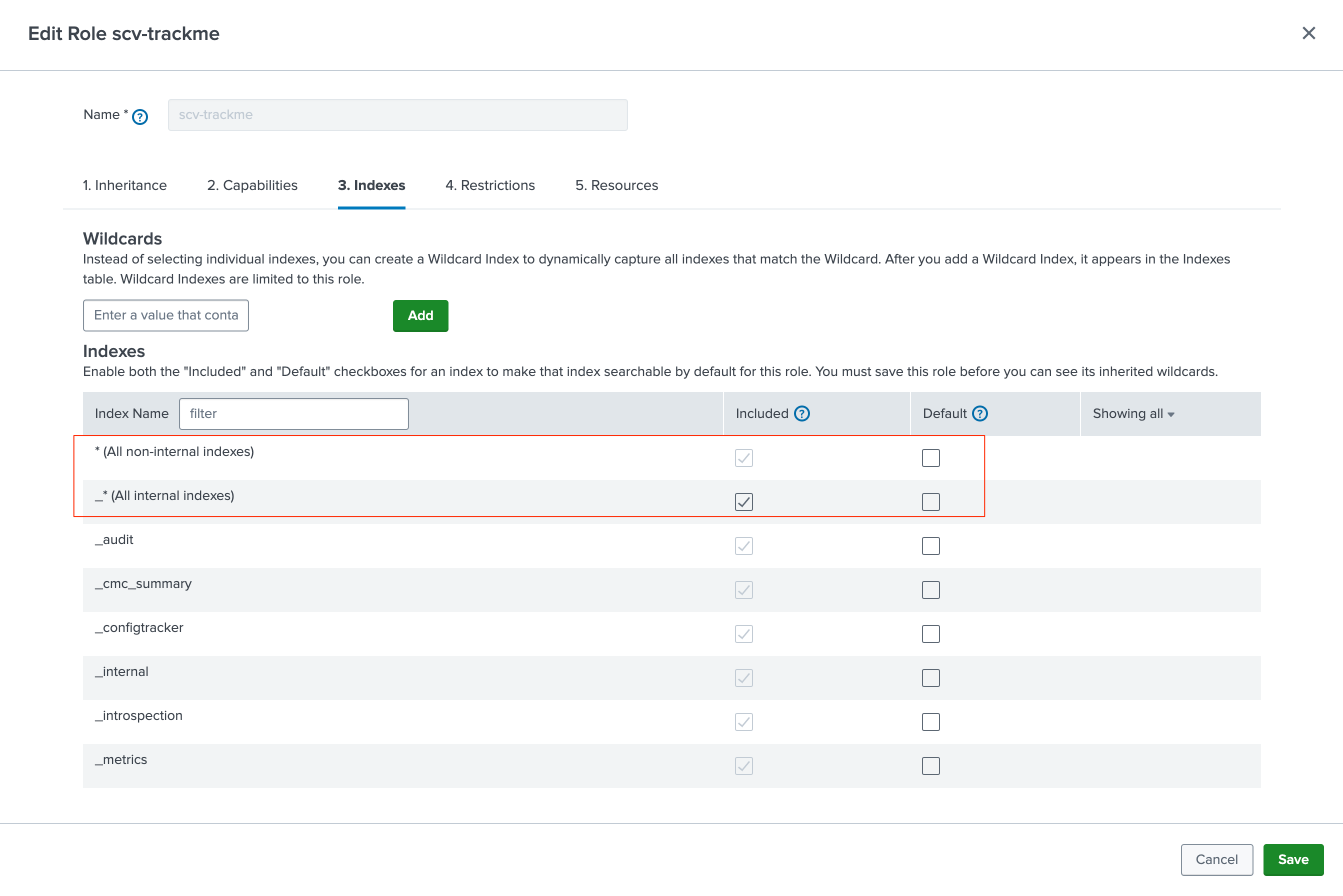
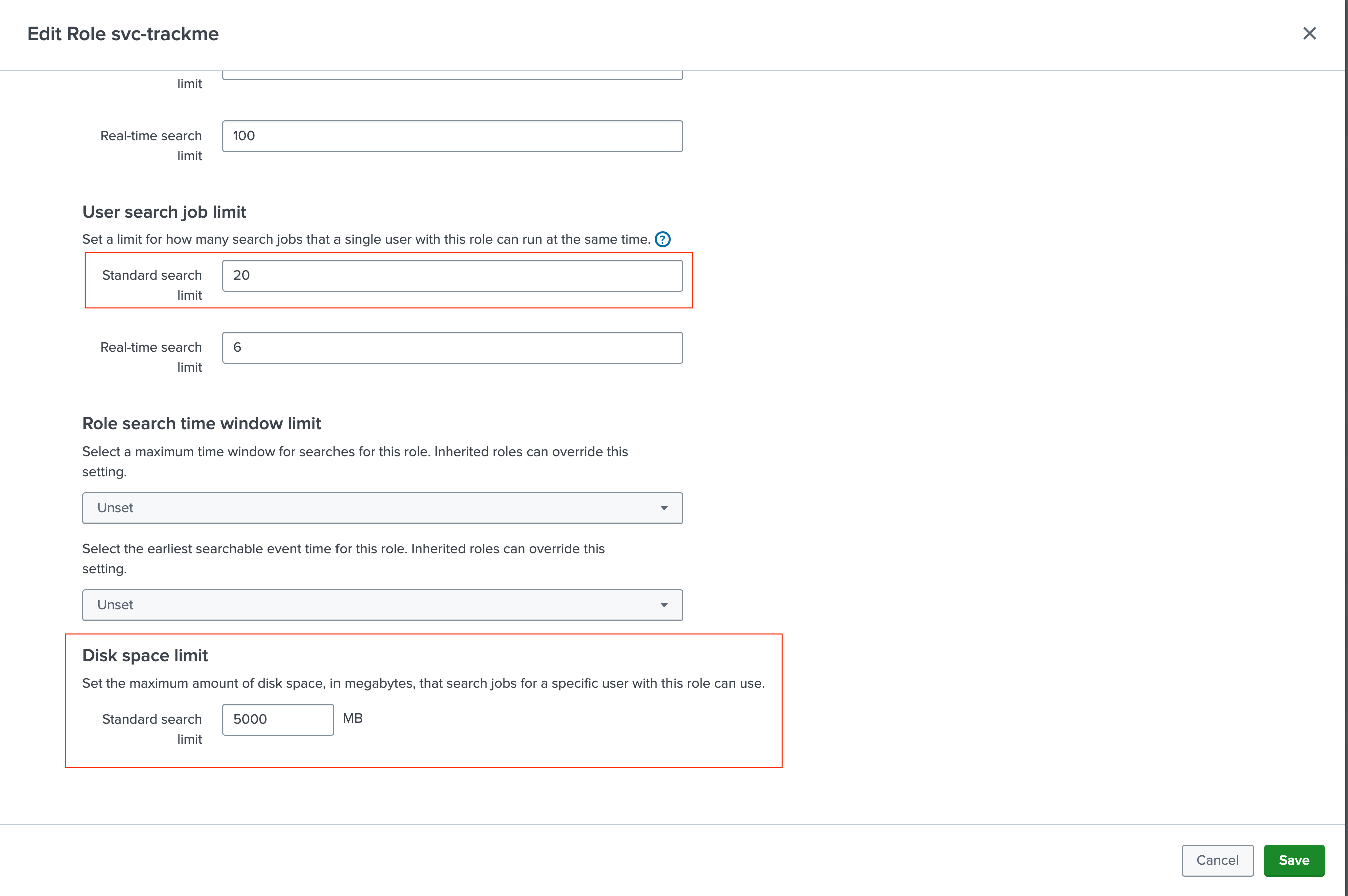
You can can then create the service account itself, example:
The user is a member of the
svc-trackmeroleAs mentioned above, it is also a member of
trackme_adminto be granted access to the Virtual TenantsUncheck the box “Require password change on first login”
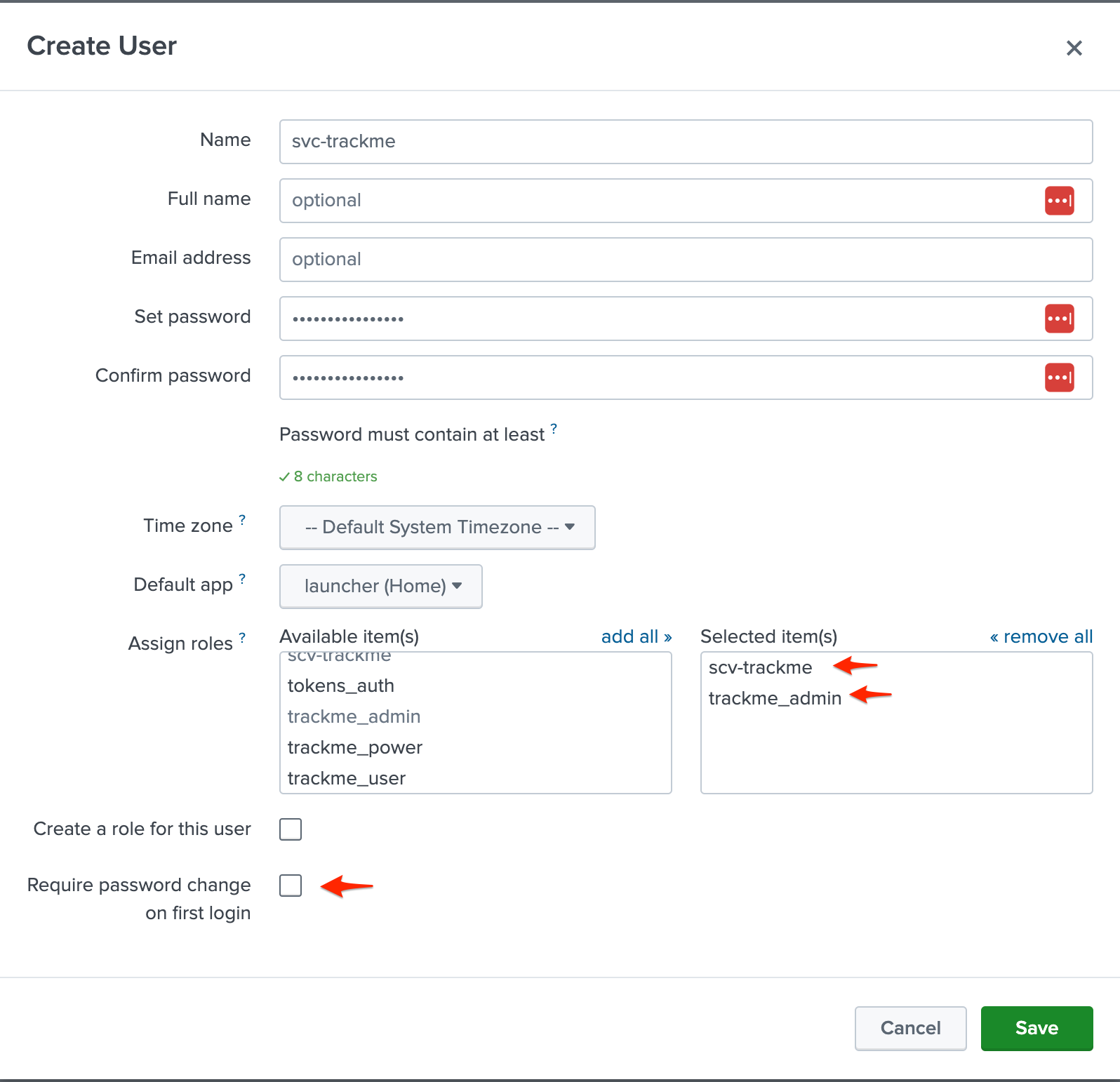
When you create a Virtual Tenant, you will specify the service account as the owner of the Virtual Tenant:
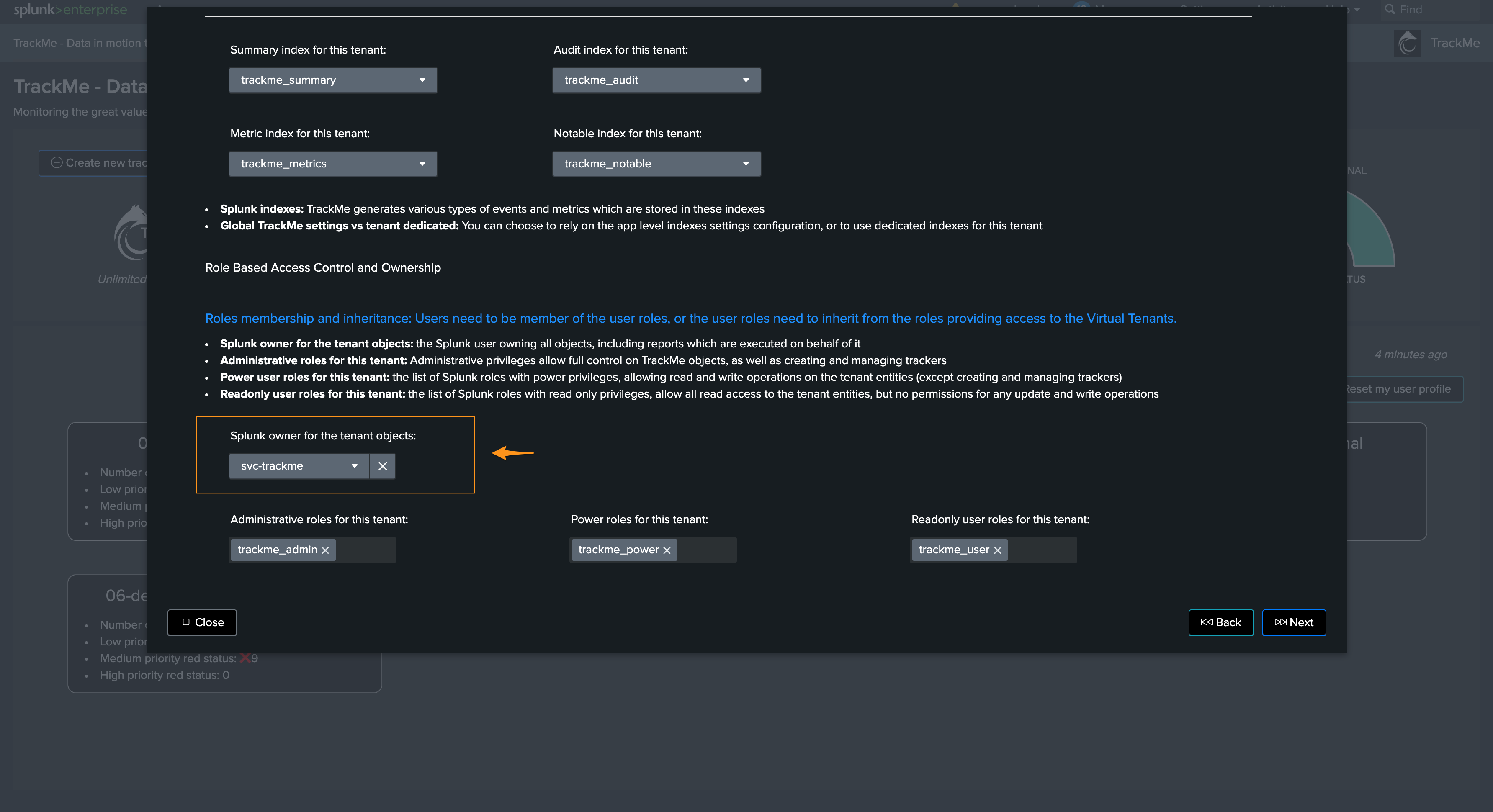
Hint
preset RBAC for the tenant creation UI
Since the version 2.0.52, you can preset values for the owner and roles when creating a new Virtual Tenant from the UI
Go in the Configuration then General Configuration
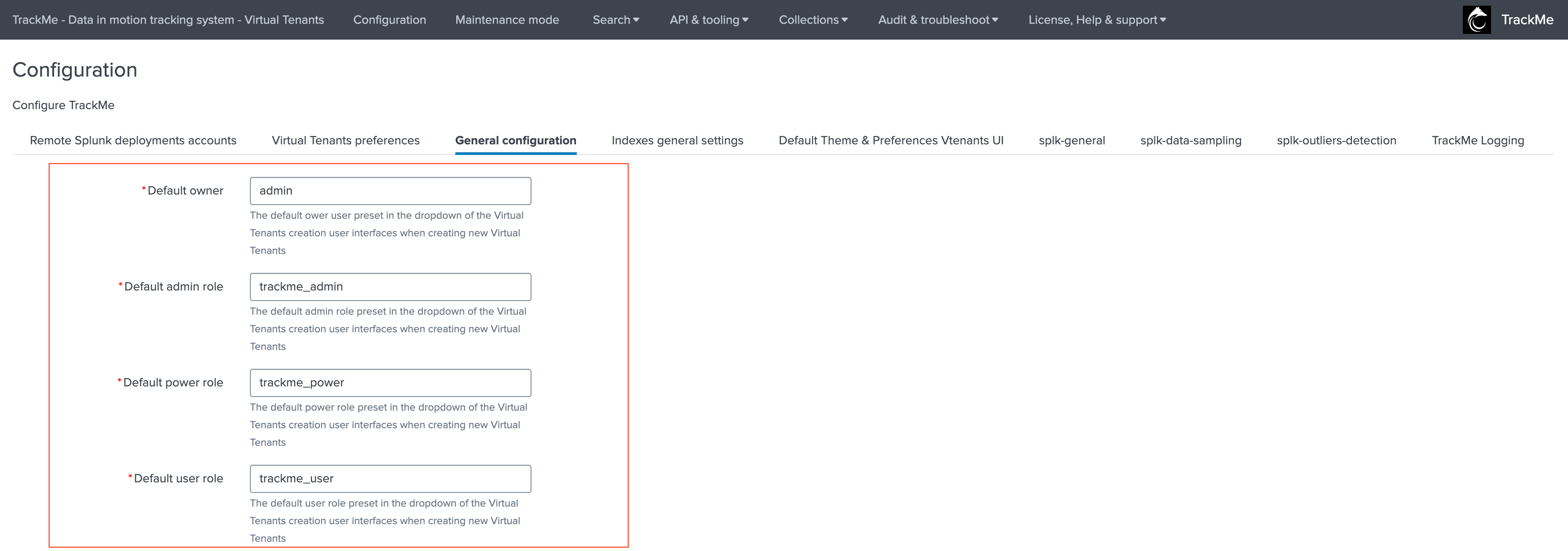
General Configuration
TrackMe relies on the Splunk UCC Framework for the purposes of the configuration level backend:
The Splunk UCC framework provides various powerful features which are leveraged notably for the purposes of handling the application level configuration, for this purposes a configuration user interface is available:
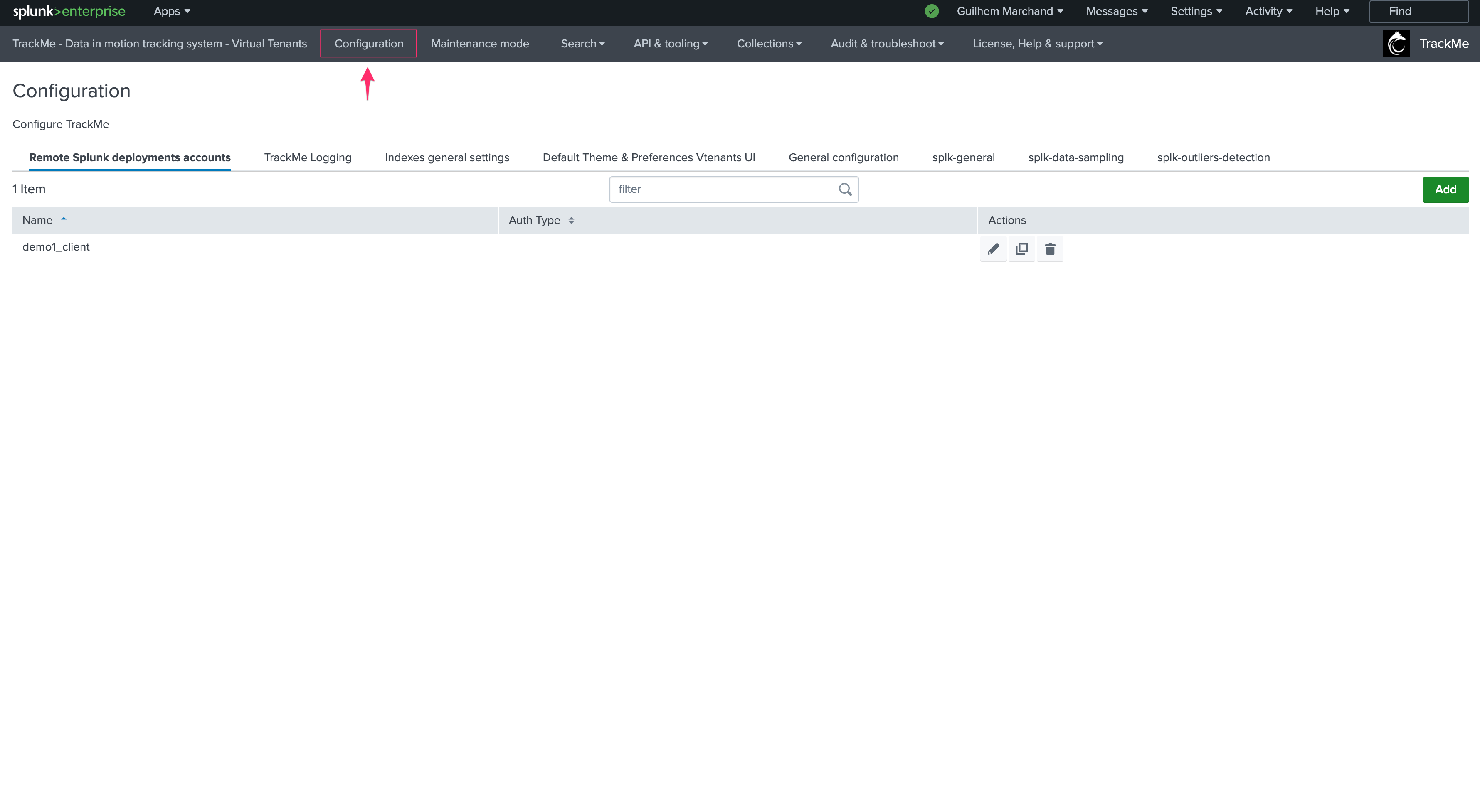
Default configuration are located in the following configuration file:
trackme/default/trackme_settings.conf
The configuration can therefore be performed via:
The configuration user interface: this creates a local/trackme_settings which is automatically replicated amongst the members when running in a Search Head Cluster
By deploying a local/trackme_settings.conf accordingly (if running in Search Head Cluster, this file would be located in shcluster/apps/trackme/local/trackme_settings)
However, the recommended method as a basis is to configure TrackMe through the intended configuration user interface.
Remote Splunk deployments accounts
The Splunk remote deployments accounts tab is where you will configure any remote Splunk environment you will monitor with TrackMe, if any,
Splunk remote deployment accounts are documented here: Splunk remote deployments (splunkremotesearch)
Configure accounts can be reviewed via the REST endpoint:
| rest splunk_server=local /servicesNS/nobody/trackme/trackme_account
TrackMe Logging
This tab defined the logging level for TrackMe, all custom commands, REST endpoints, and any other TrackMe components rely on this setting to define the level of logging:
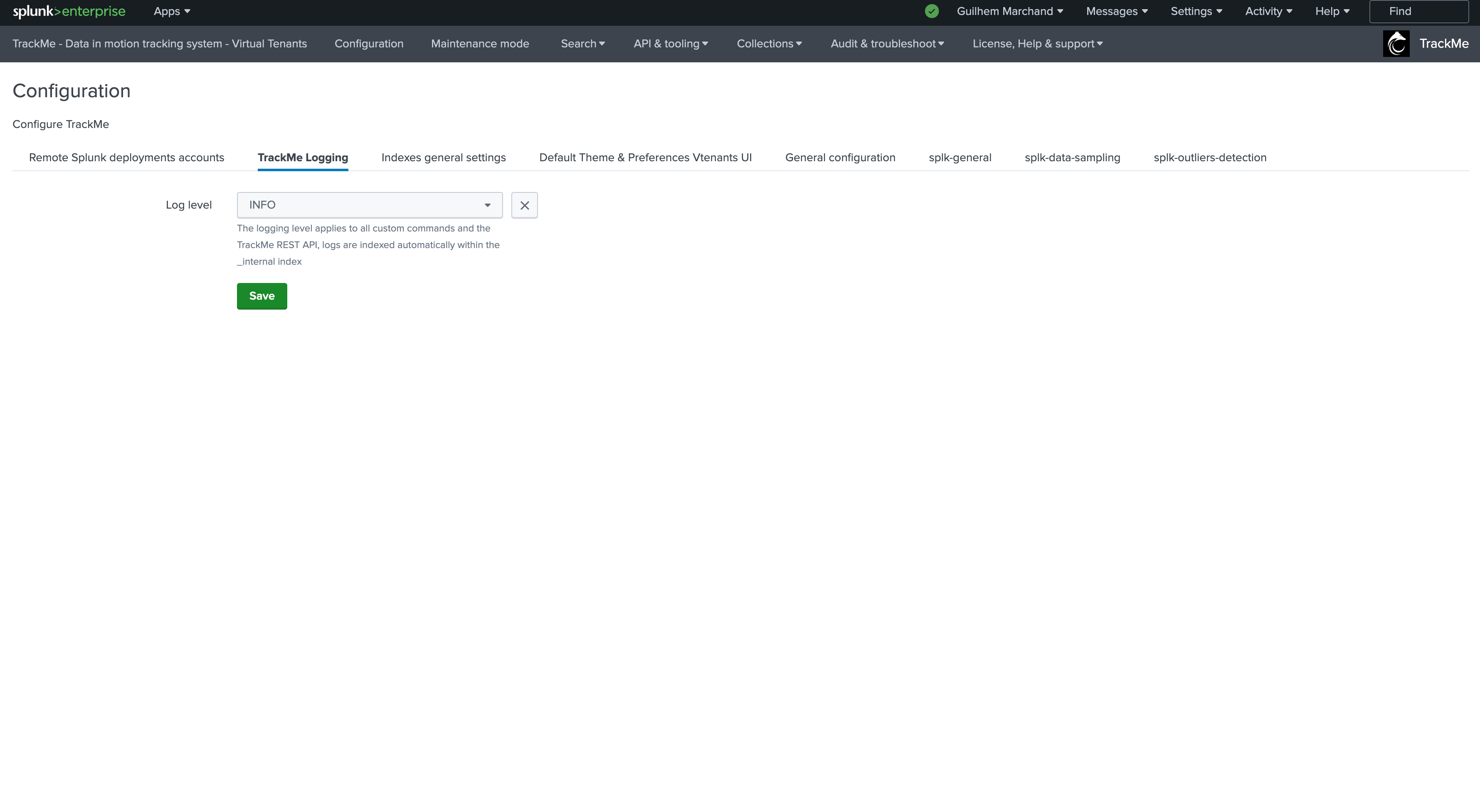
It is not recommended in a Production context to set TrackMe in DEBUG mode in normal circumstances as TrackMe will be extremely chatty in debug.
A typical logging message will look like: (INFO mode in this example)
2023-01-10 17:22:04,520 INFO trackmesplkflxparse.py stream 366 tenant_id="flx-demo-dma", context="live", TrackMeSplkFlxParse has terminated successfully, turn debug mode on for more details, results_count="2"
The logging level is extracted at search time, via props.conf settings, example:
# catch all sourcetype
[(?::){0}trackme:custom_commands:*]
EXTRACT-log_level = \d{4}-\d{2}-\d{2}\s\d{2}:\d{2}:\d{2}\,\d*\s(?<log_level>\w*)\s
Therefore, you can review errors for instance with the following SPL search which would review both REST API endpoints errors and the custom commands:
(index=_internal sourcetype=trackme:rest_api log_level=ERROR) OR (index=_internal sourcetype=trackme:custom_commands:* log_level=ERROR)
We strongly believe that the truth stands in the logs, therefore we take great care at making sure logging in TrackMe is giving you the greatest level of quality and reliability!
Indexes general settings
This tab defines the indexes by default for Virtual Tenants:
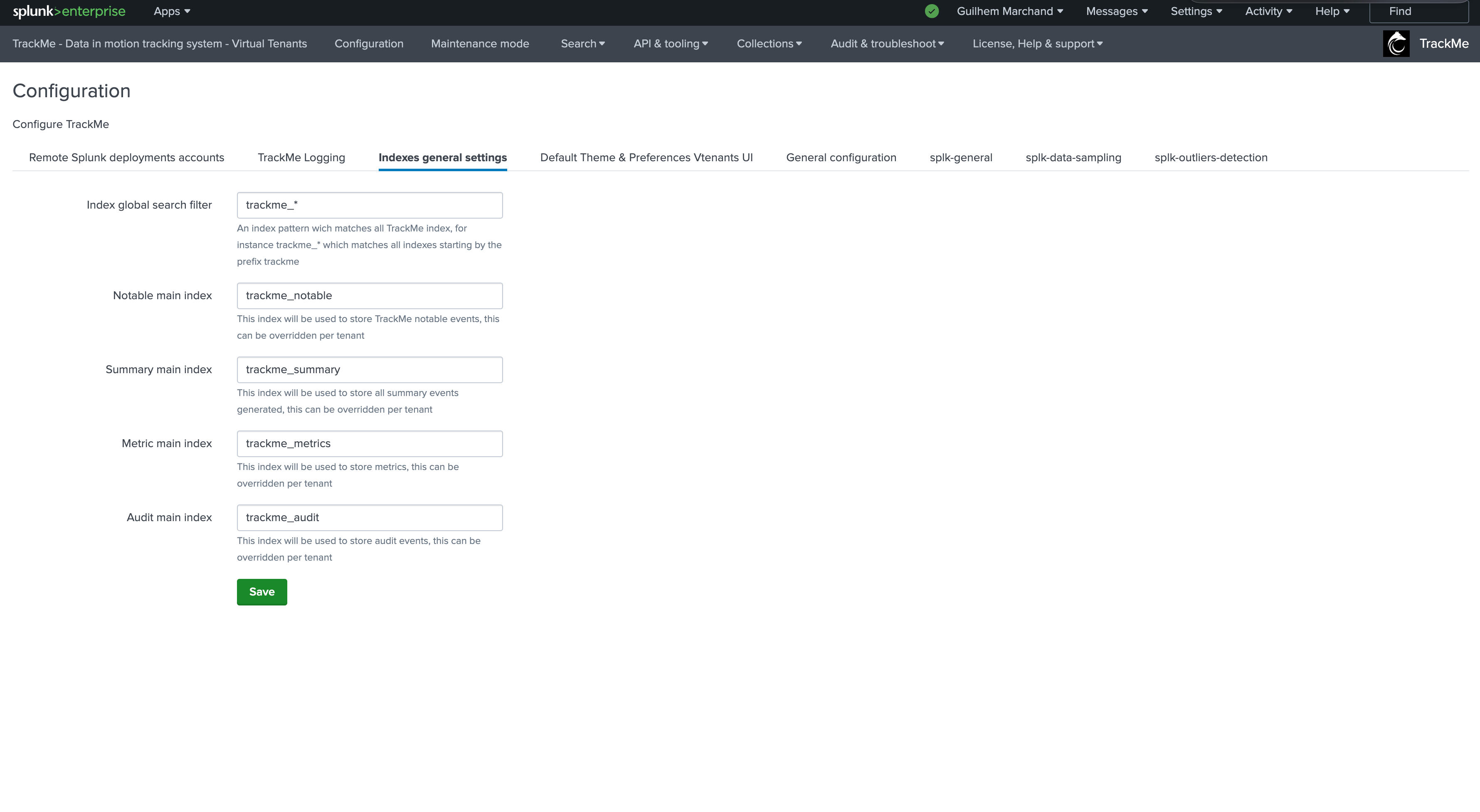
If you intend to create Virtual Tenants specific indexes, we strongly recommend to use a prefix pattern as a strict convention, for instance:
trackme_<context>_<index name>
Default Theme & Preferences Vtenants UI
You can define default theme preferences for the Virtual Tenant user interface, users can update these preferences for their own profile too:
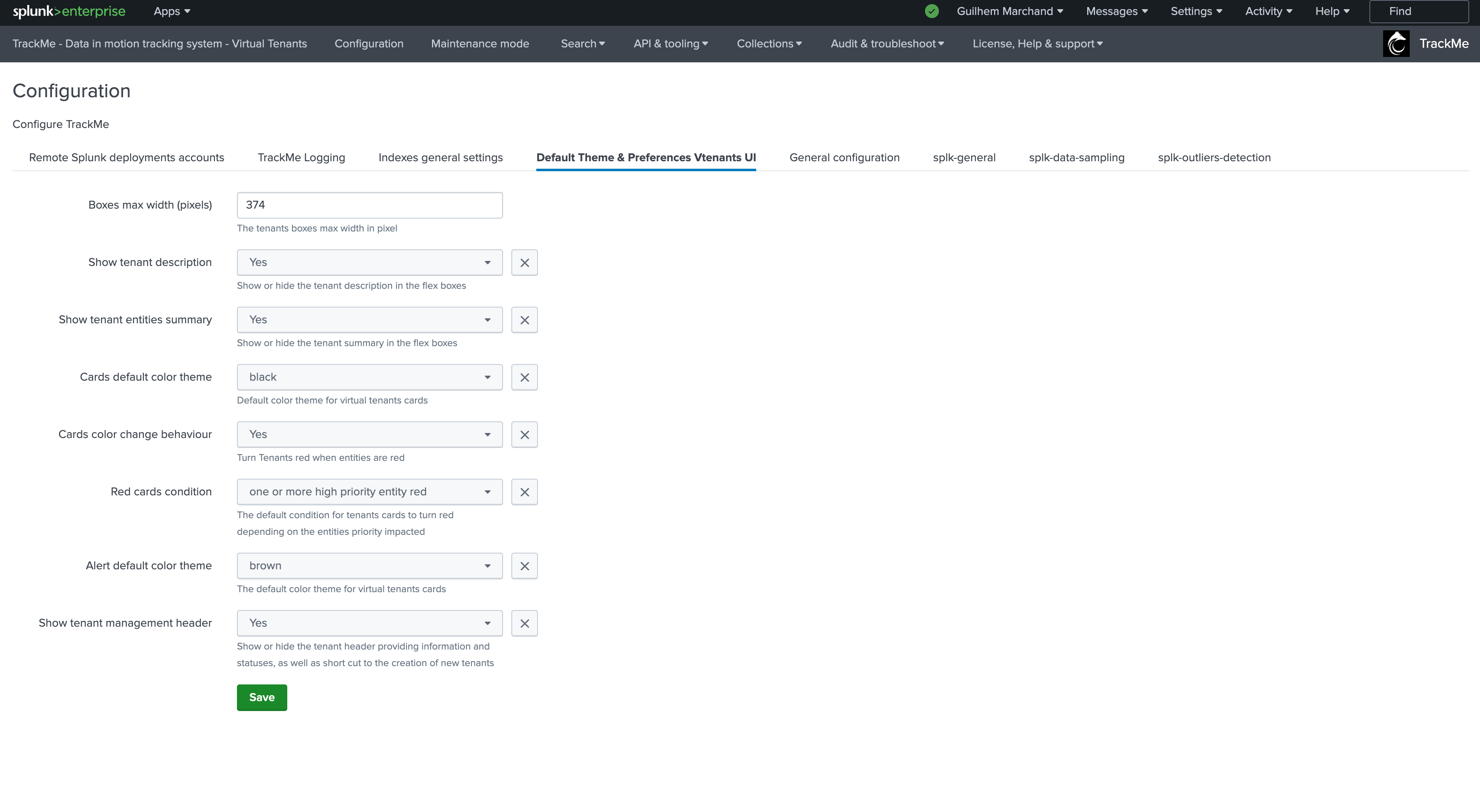
General configuration
This tab defines various general configuration:
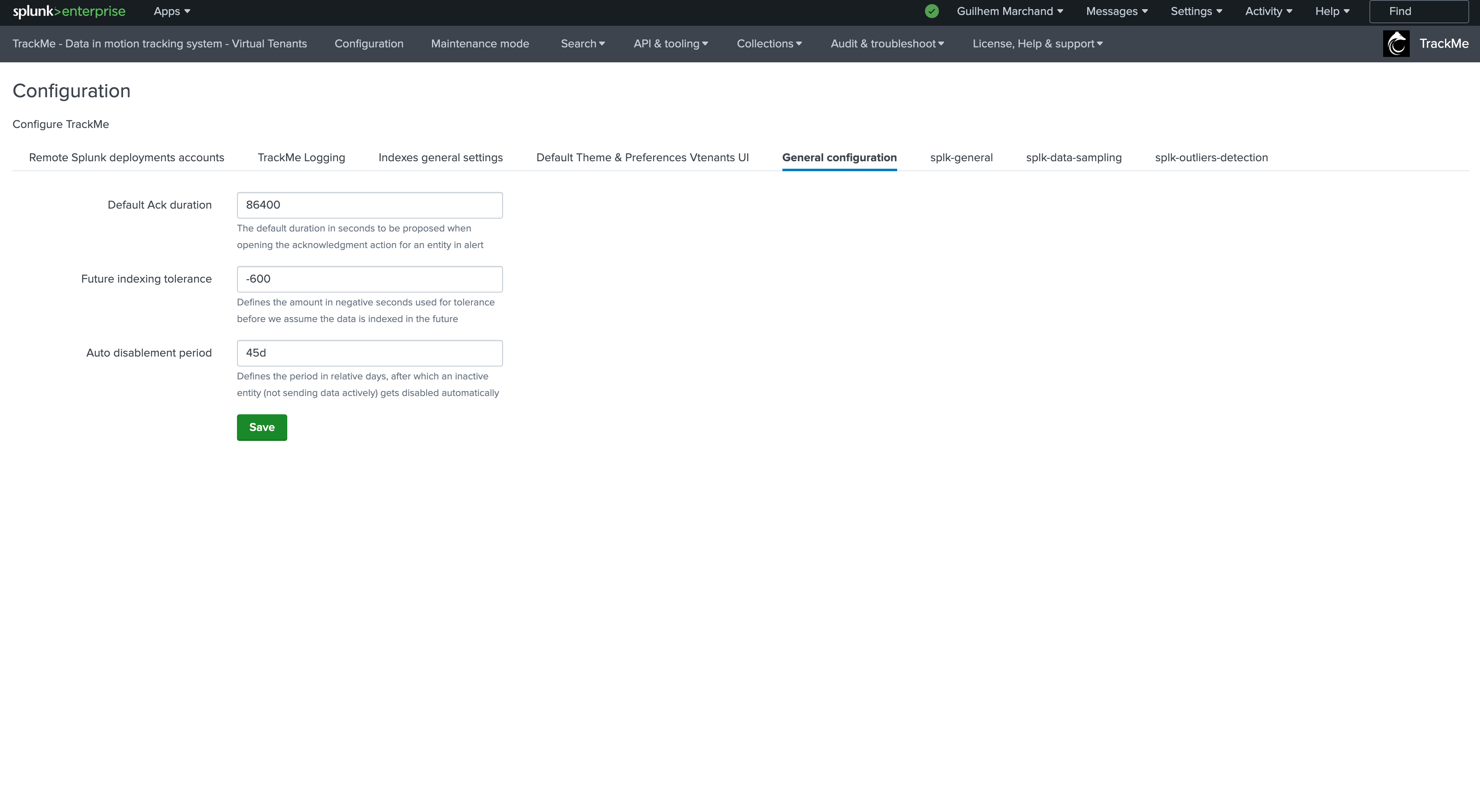
splk-general
This tab defines various options specific to Splunk:
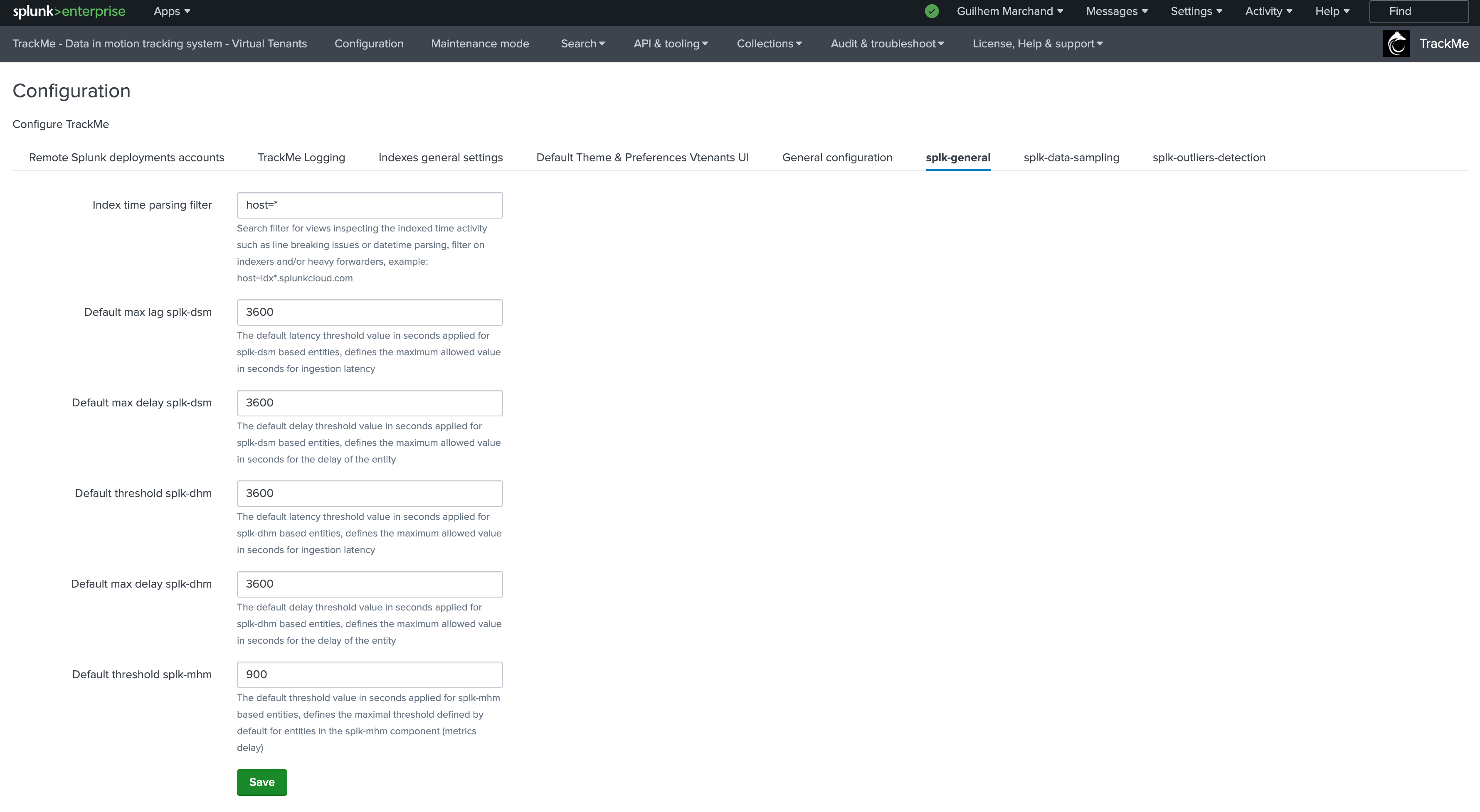
splk-data-sampling
This tab defines various options specific to the Data Sampling feature for splk-dsm (splk-feeds):
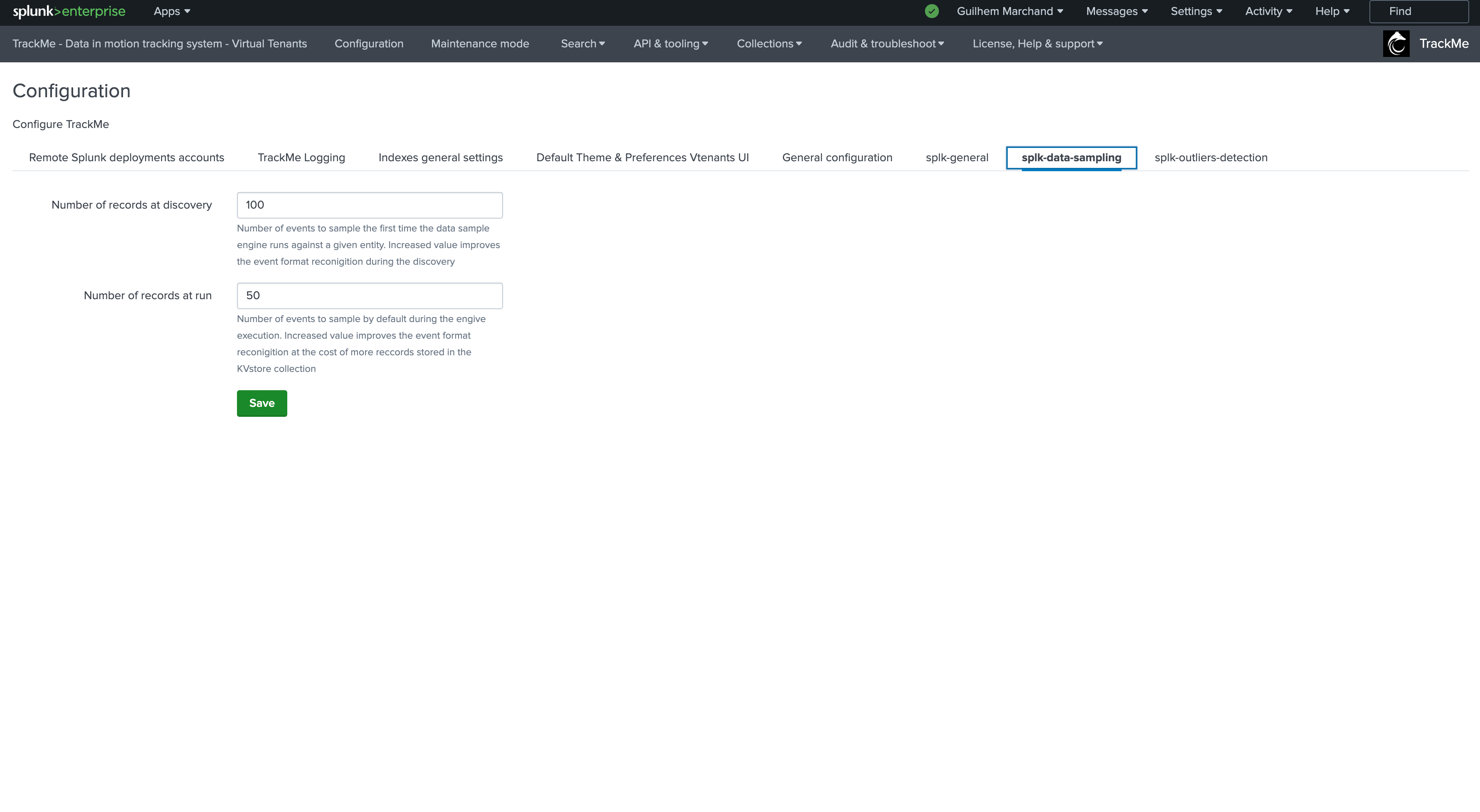
splk-outliers-detection
This tab defines various options specific to the Machine Outliers detection features: